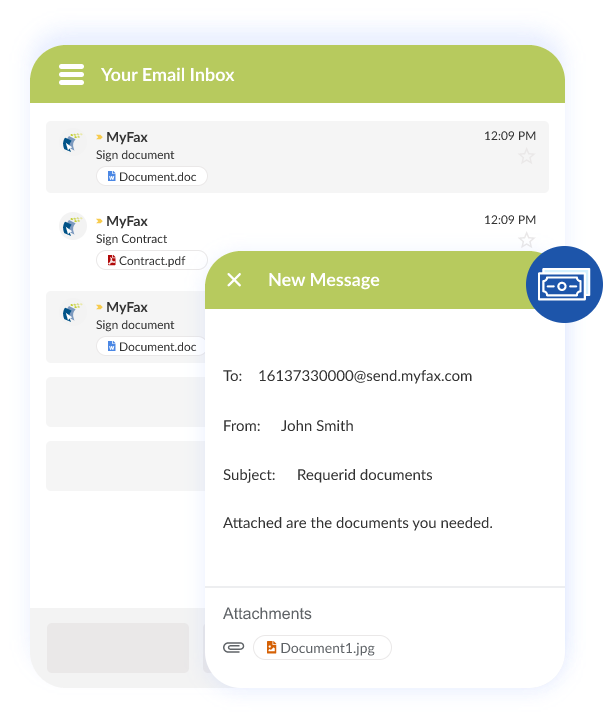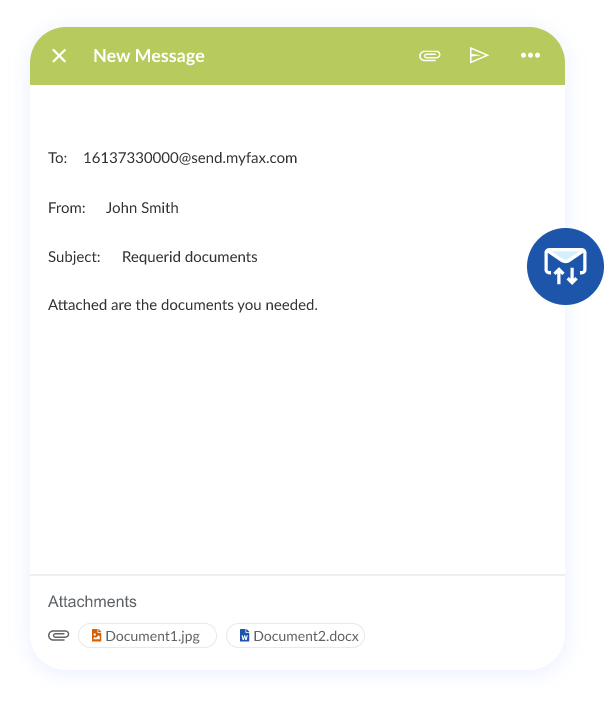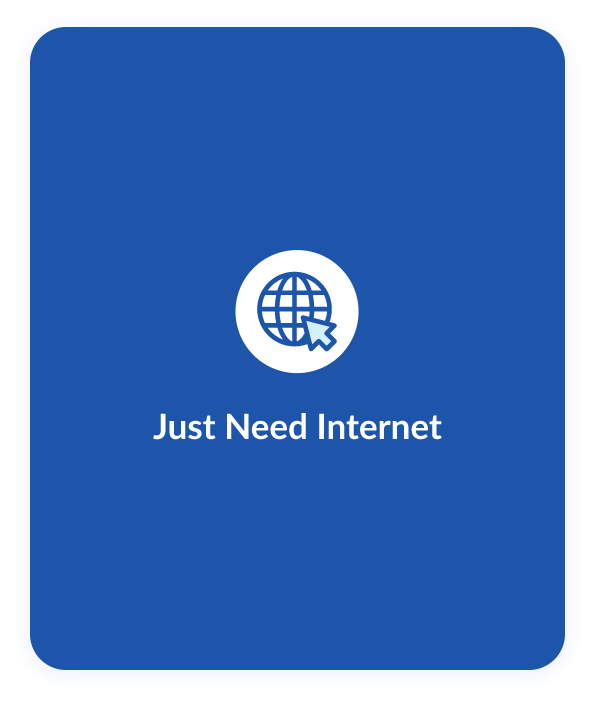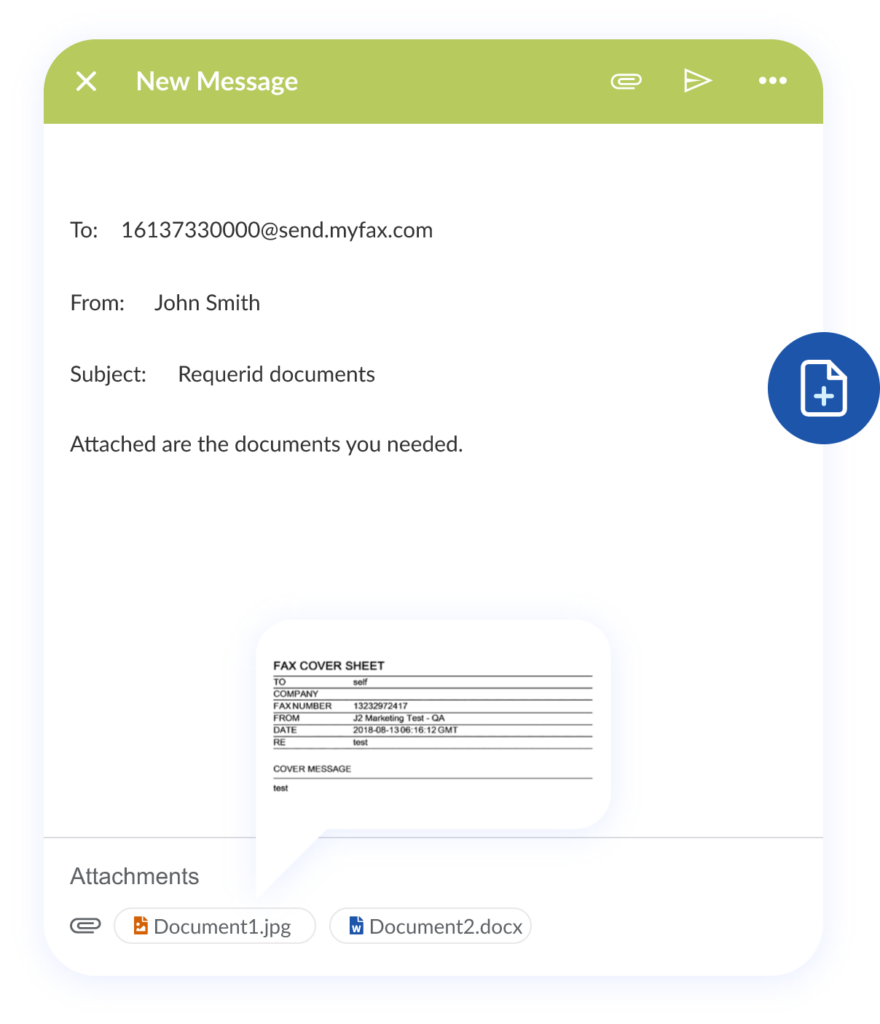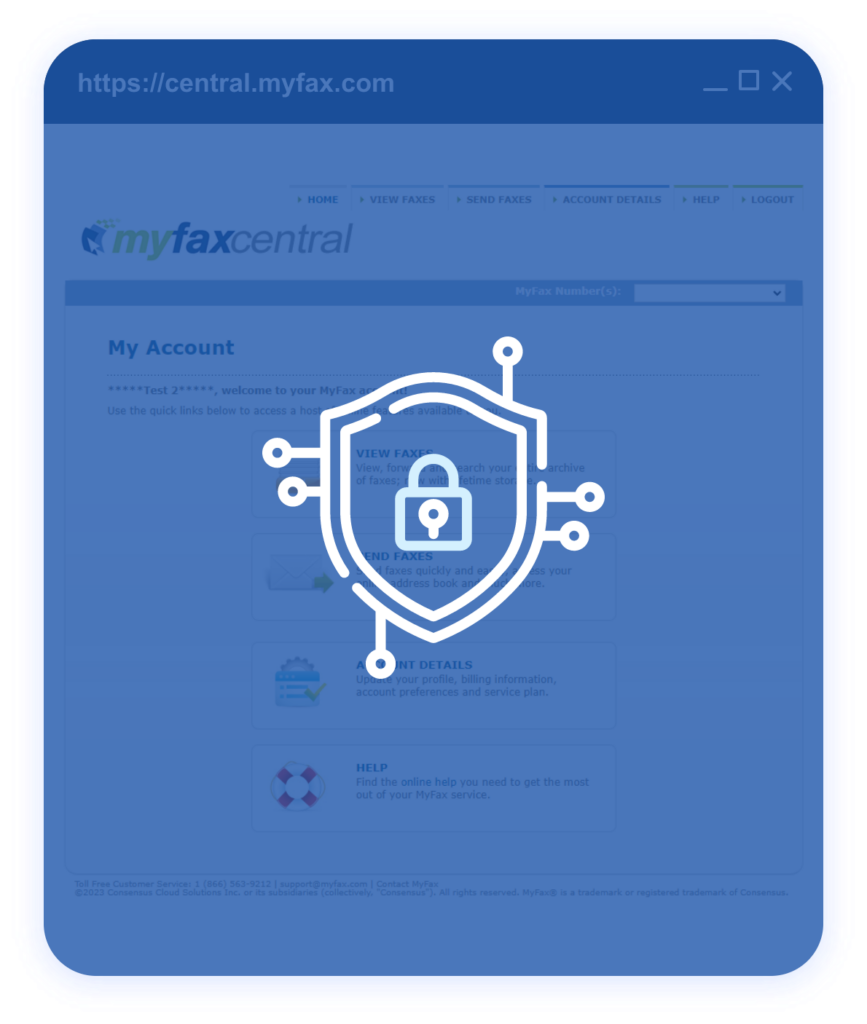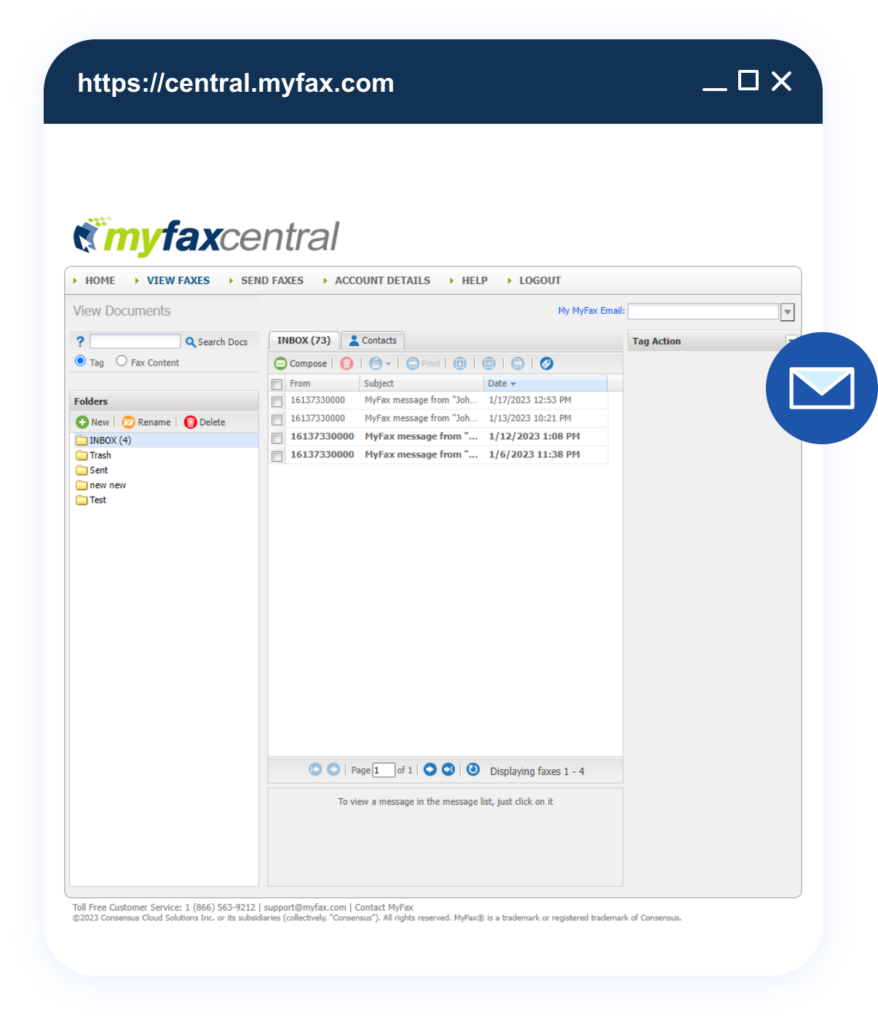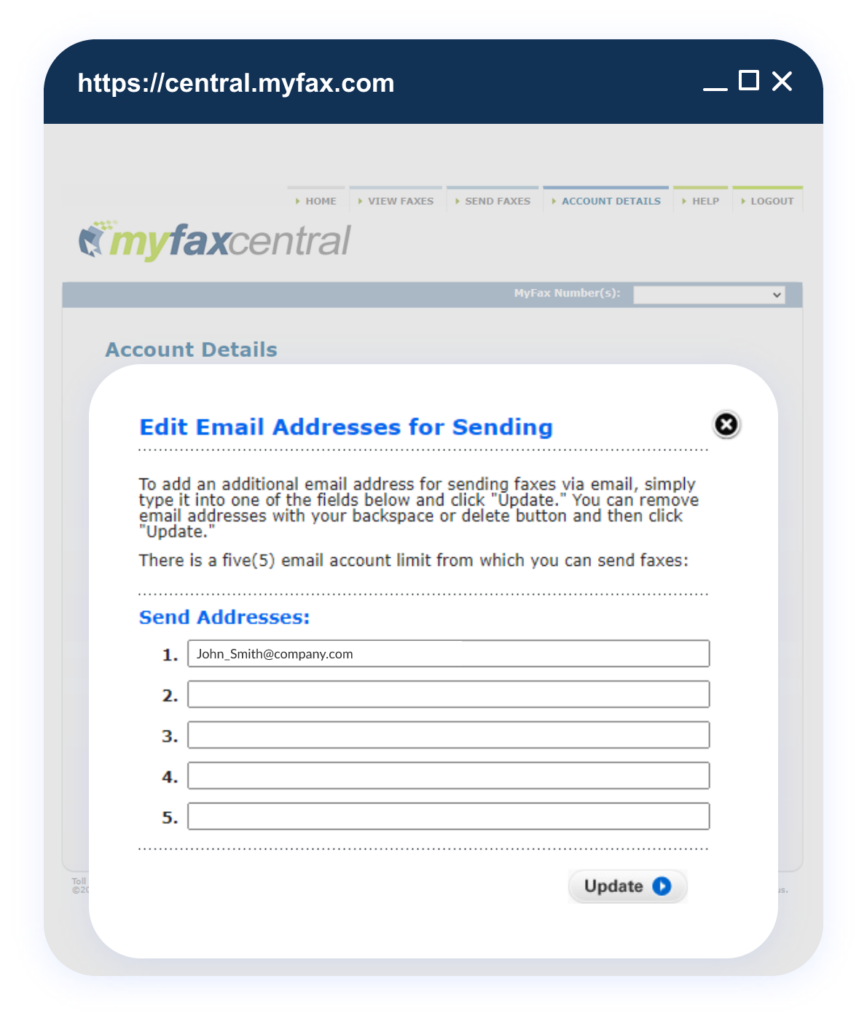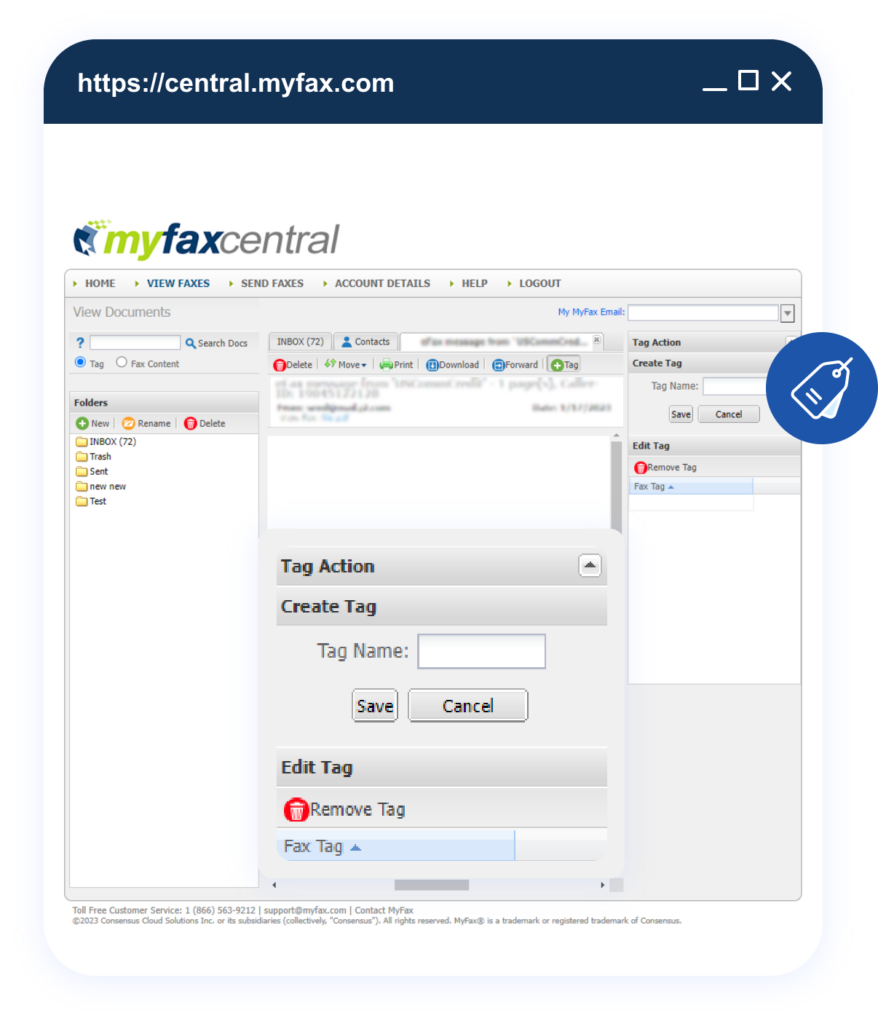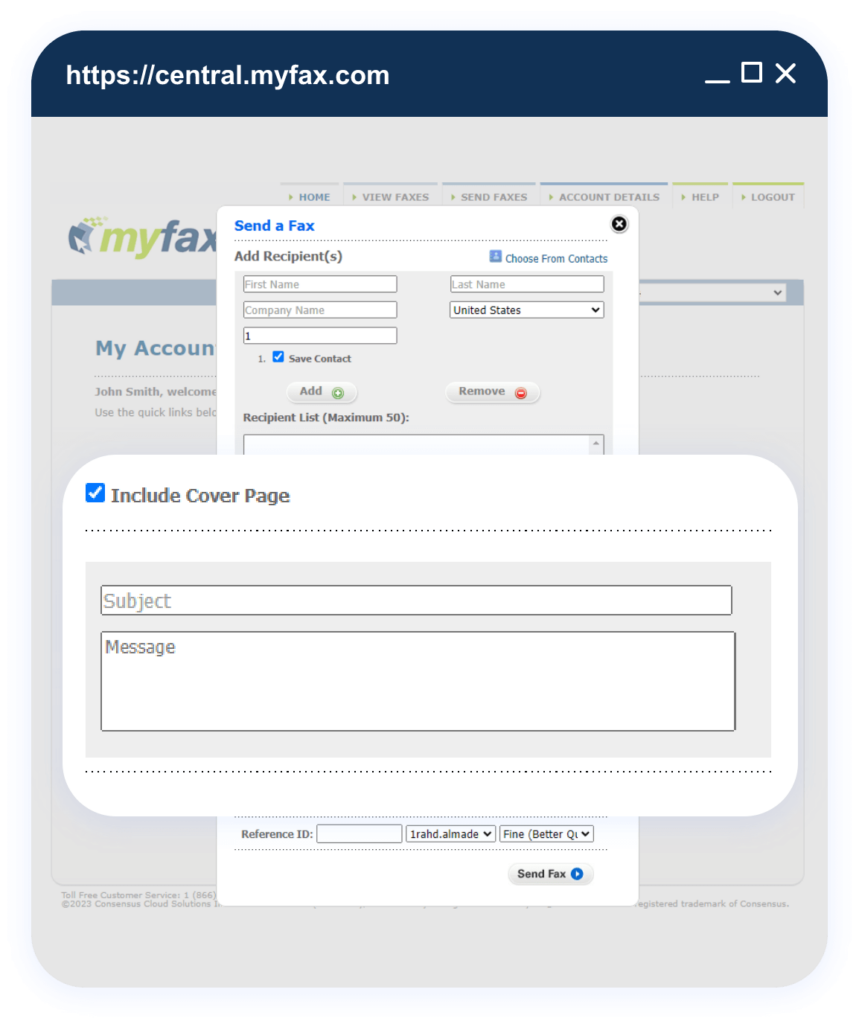How To Send a Fax Through Email
No long-term contracts — cancel anytime!
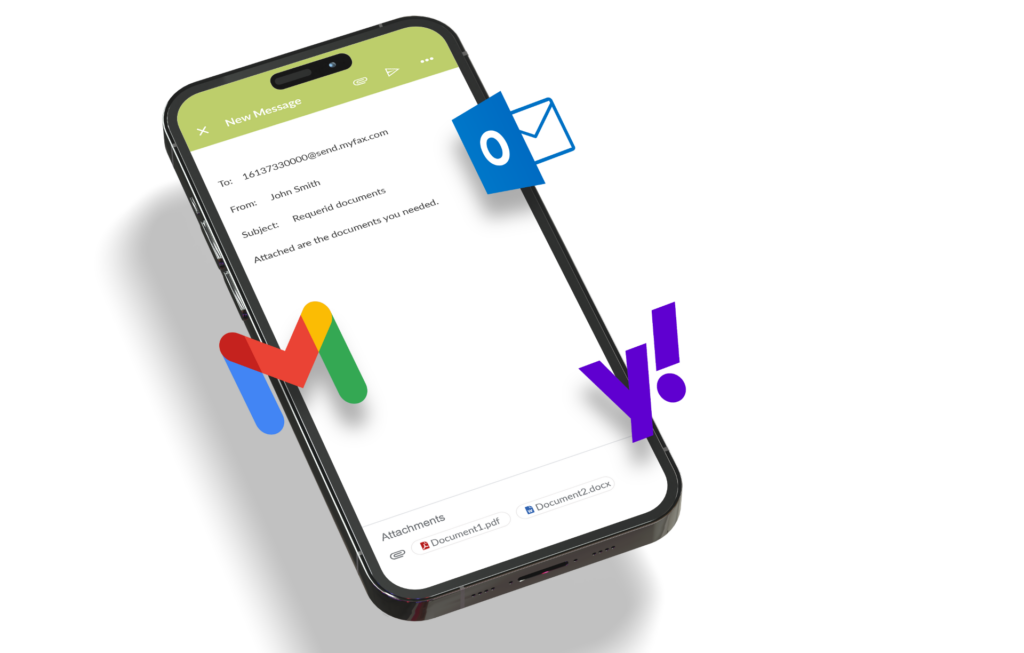
Chances are high that you work at a business that sends faxes. Gone are the days of waiting for a fax. Nowadays, you don’t have to wait for a physical fax machine to send a document; you can use email from the comfort of your desk. Sending a fax via email is a convenient alternative to sending faxes from a physical fax machine.
To get started sending faxes through email, familiarize yourself with the various online services that enable you to send faxes easily from your email account. With email fax, you can manage multiple fax numbers and documents digitally, eliminating the need for a physical fax machine.
What is Email Faxing and How Does it Work?
Email faxing, also known as internet faxing, allows you to send and receive digital documents to your email inbox instead of as a physical document (like with traditional faxing). It works through an online faxing solution to which you upload your documents. You can then attach the digital document, usually a PDF, to an email draft and enter the recipient’s fax number. The recipient gets the fax as an email, which they can download or save.
How to Email to a Fax Number?
MyFax lets you send a fax directly from your email client to any fax number. To do this, you simply send an email to the fax number @send.myfax.com using your existing email account or email app.
For example, you can send a fax to 1800555555 to email to fax number 1800 555 5555. The process for how to email to a fax number works the same no matter which email service you use. You can use Gmail, Yahoo, Outlook or your unique email account and client. MyFax works with all email addresses.
Key Benefits of Sending a Fax by Email With MyFax
Cost-effective
Compared to traditional faxing, email faxing is a more affordable option for your business. There are no expensive hardware costs, no maintenance costs, and no paper or ink expenses. Subscription plans are flexible and scalable depending on your faxing volume needs.
Send/Receive Faxes Anywhere in the World
Sending faxes with a traditional fax machine requires you to be physically present. Employees lose time waiting to send and receive receipts, interrupting workflow and productivity. This long and frustrating process is a thing of the past when you send and receive faxes through email with MyFax.
No Need for Added Hardware or Software
Our fax-to-email service operates through software. You can send and receive essential communications without investing in additional hardware or software. All you need is an established computer network and a stable internet connection. The lack of hardware also means you don’t have to worry about expensive repairs and maintenance.
Sustainable Contact Solution
Why waste ink and paper sending faxes the traditional way when you can use an online faxing solution? MyFax offers the same service with the ability to send up to eight documents in 178 file formats. You can simply take a picture of the document you want to fax and send it through email to fax as an attachment. MyFax is reducing environmental waste one fax at a time.
Safe Delivery for Privacy
Businesses typically have a lot of sensitive data, customer information, and intellectual property that needs to stay private. Traditional faxing tends to leave papers around the machine, leading to information leaks. Online faxing with MyFax eliminates this risk by protecting faxes with end-to-end encryption.
Reliable Way to Send Files
When you send an important document or file, you want to know that it will get to the right recipient. There’s a lot of unpredictability with email, and delivering files via email can be time-consuming and expensive. With MyFax, sending documents to colleagues is as easy as sending an email. You don’t have to worry about your faxes being marked as spam, blocked by the email provider, or bounced from a full inbox.
Add Multiple Email Addresses
Most online fax providers allow users to send fax from one email address. And while this is enough for an individual user or sole proprietor of a small business, families and larger businesses may have more demands. MyFax allows you to designate up to five email addresses to a single account. Our internet faxing solution also has excellent mobile functionality, making it a good choice for entrepreneurs who are always on the go.
Excellent Archiving and Tagging System
MyFax understands the importance of organization when running a successful business. We offer excellent archiving and tagging capabilities, which are particularly valuable when receiving faxes from different departments. The system saves your faxes for one year by default, and you can tag them using your preferred keywords.
Fax to 50
MyFax understands that sometimes you need to send the same fax to multiple recipients. Our Fax to 50 feature is designed for just that. It allows you to send the same fax to 50 recipients simultaneously. This saves your team time while enhancing collaboration.
What Do You Need to Send Fax by Email?
If you would like to send a fax to an international fax number, you’ll need to enter your country’s exit code and the recipient country’s entry code.
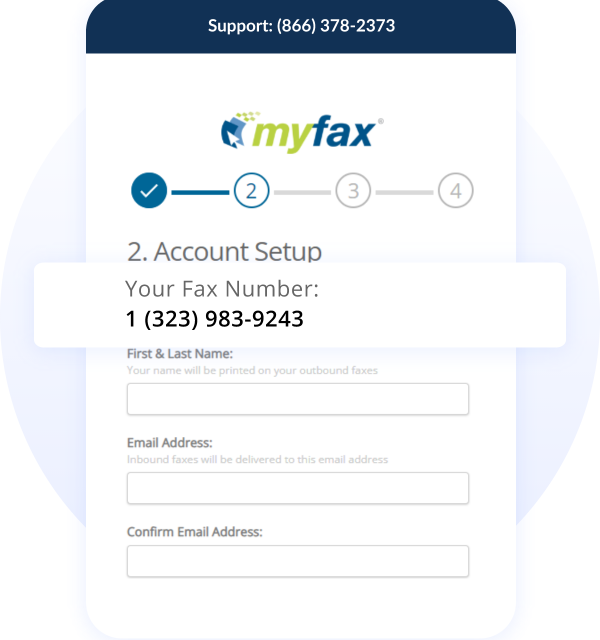
Whether you’re using a 10-year-old laptop, smartphone, or tablet, you can easily send a fax through email as long as you have an internet connection. Simply launch your browser application, log into your email address and follow the steps below.

- Email addresses used for sending faxes
- Manage cover pages
- Fax confirmations
- Fax Headers
Every fax with MyFax has a header line that includes a space to indicate the sender of the fax. You can use this space to enter the preferred text you want to identify yourself to recipients. It could be your name or company name. You can also change the time zone used by the date and time stamp on the fax header by choosing your preferred one from the drop-down list.
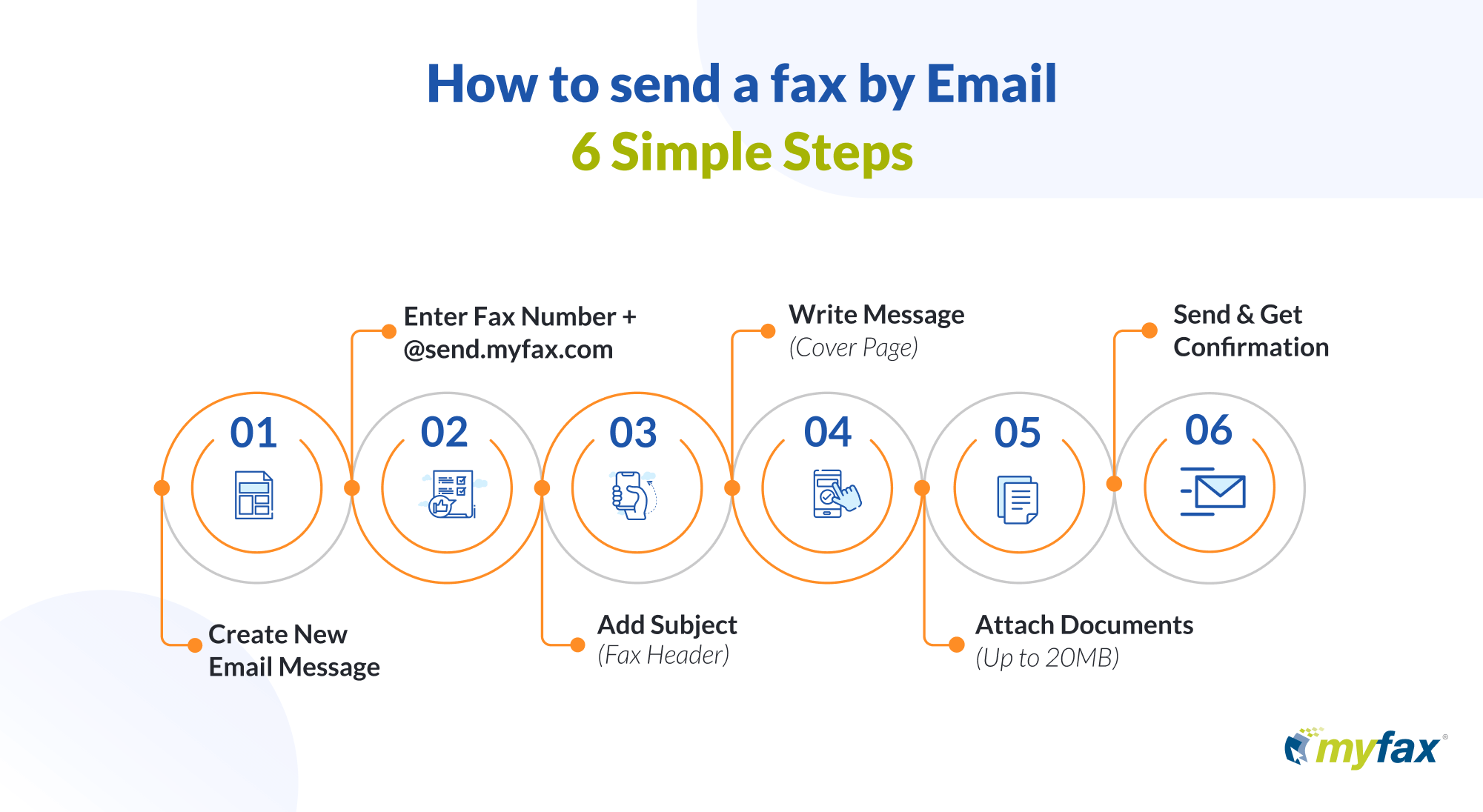
Step-by-Step Guide: How to Send a Fax Via Email with MyFax
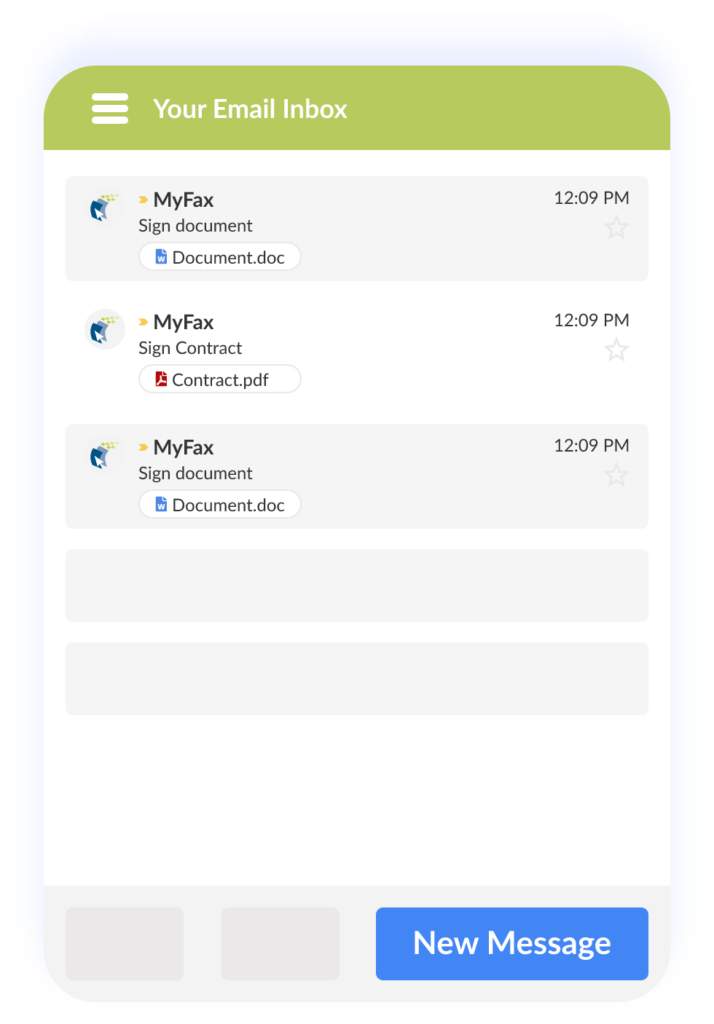
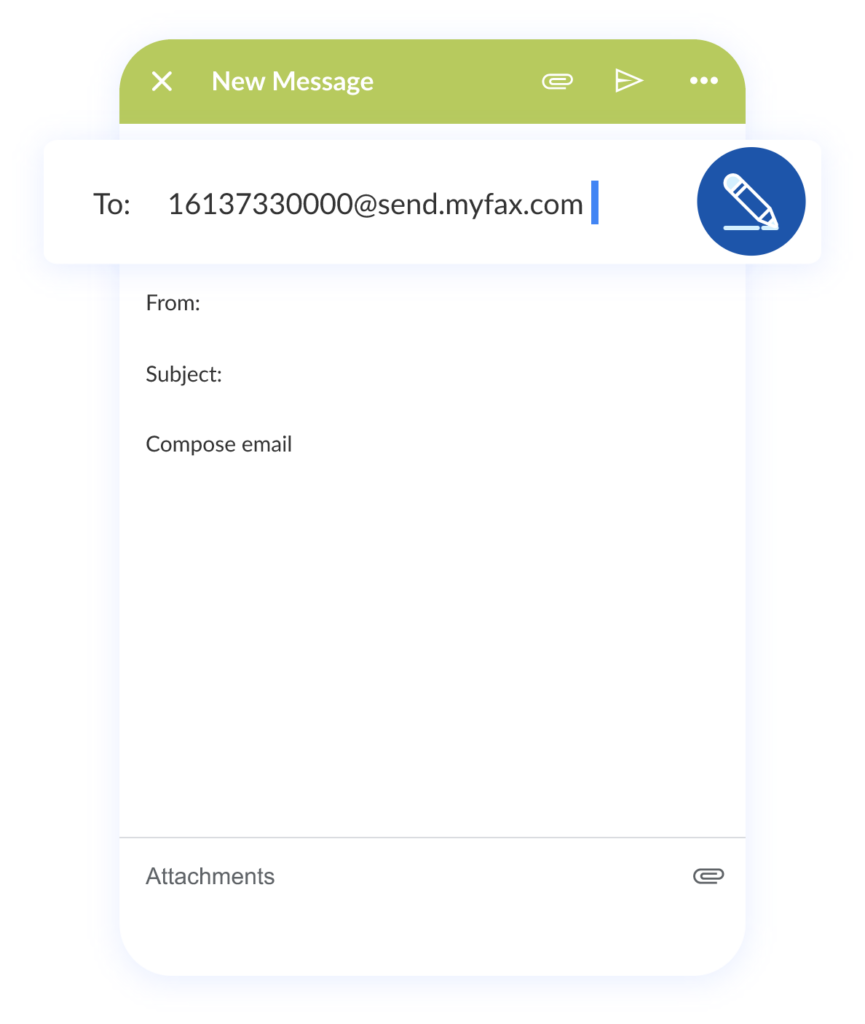
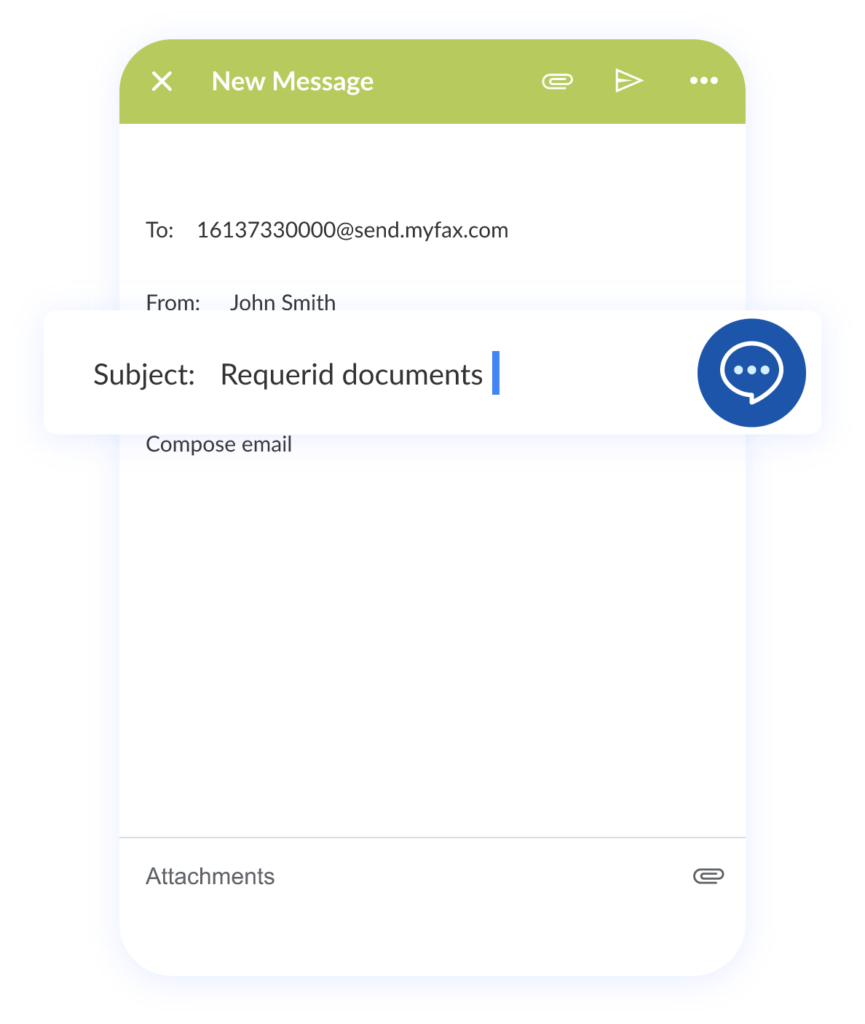
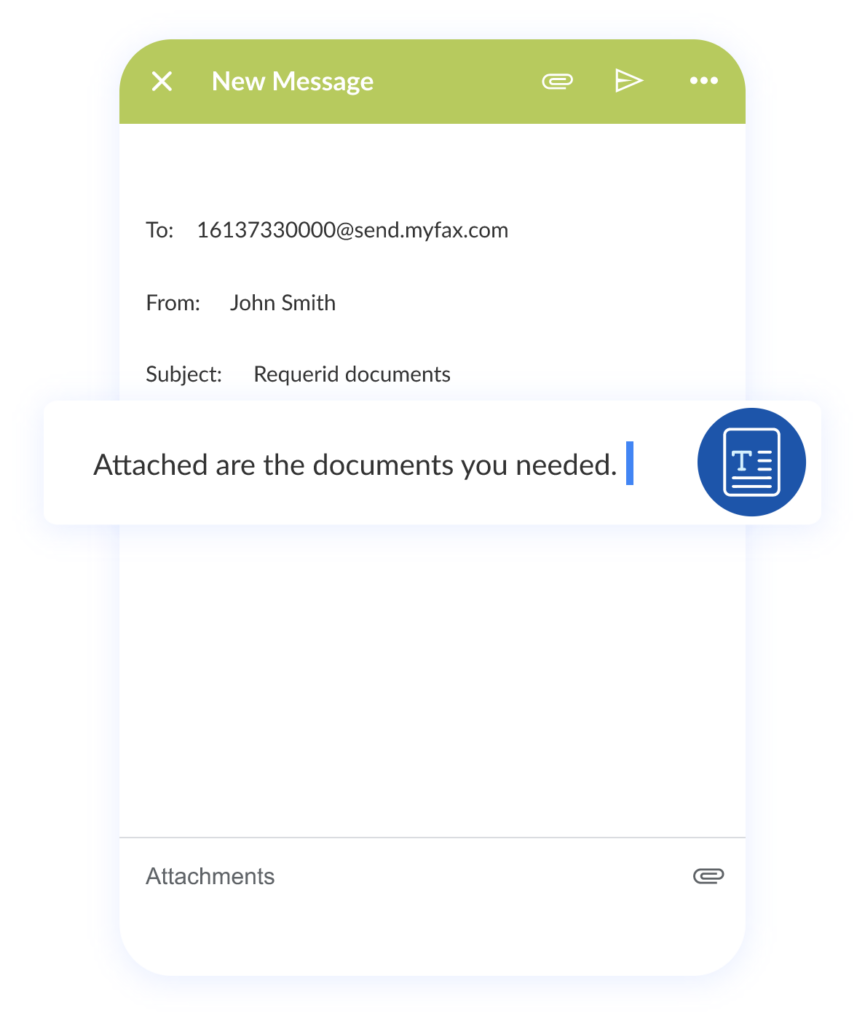
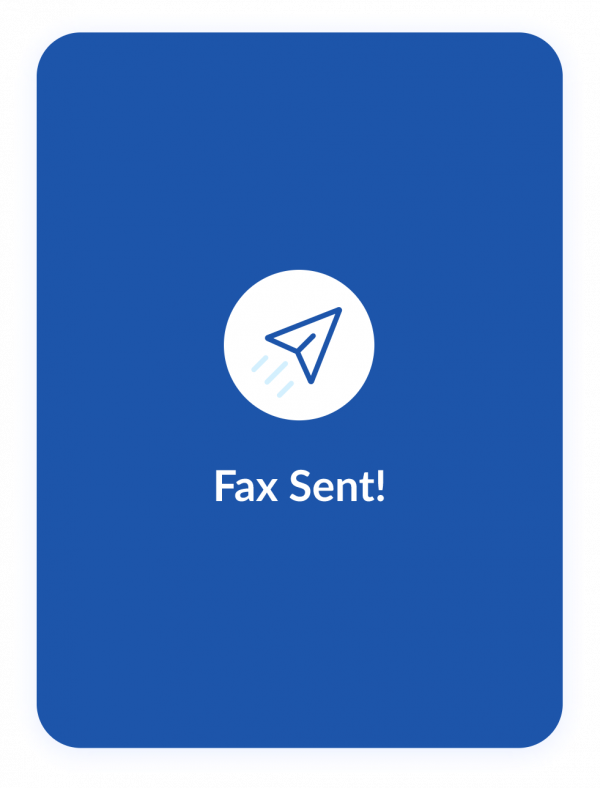
Step 1
Compose a new email message
Log into your email account and create a new message. MyFax works with all email providers, including Gmail, Yahoo, and Outlook.
Step 2
Address Your Email
In the “To:” field, enter the recipient’s fax number followed by @send.myfax.com. The recipient’s fax number should include the country, area, and local numbers without any spaces in between.
Example: [email protected]
Step 3
Edit the Fax Header
Enter the information you’d like to appear in the fax header in the Subject line.
Step 4
Create a Cover Page
Enter any additional notes you wish to include in the fax in the email body. This information will be visible to recipients on the first page when they get the fax. Suppose you defined a default cover page in Sender Preferences and set the email body to plain text. In that case, the additional information will appear in the Notes section of the cover page for a complete professional look.
Step 5
Add Fax Documents
You can attach documents the same way you would when sending a standard email. MyFax supports about 178 file formats, and any documents you attach will look exactly the same when the system converts email to fax. The recipient will get them in the order you attached the files.
Step 6
Send Your Fax
Once you click “Send,” MyFax converts your email to a fax document and delivers it to the recipient. You also get a fax confirmation (if you opted for it), with details like fax delivery number, fax recipient, time sent, number of pages, duration, cost, customer number, reference number, and billing code.
Types of Documents You Can Send via Email Fax
One of the many benefits of sending a fax via email with MyFax is our wide compatibility with different document types. You can send almost any document or image from your computer, laptop, smartphone, or even cloud storage providers like iCloud, Google Drive, OneDrive or Dropbox.
If you can read, view or print a document, you can attach it and send it by email to a fax number using MyFax. Common documents include:
Everyday Office Documents
MyFax is compatible with common office documents and file types, including:
- Microsoft Word: .doc,.docx
- Microsoft Excel: .xls, .xlsx
- Microsoft PowerPoint: .ppt and .pptx
- Text Files: .txt .rtf
Common Image Files
You can also attach most image files, including:
- Photo and graphics files like .jpeg or .jpg
- Web graphics and transparent image files like .png
And many more!
With email fax, you can send attachments up to 20MB in over 178 file formats. This means you can send: Standard business documents like contracts, invoices, and applications, medical records and legal documents.
How to fax Documents from Gmail, Outlook, iCloud and Yahoo Mail
You can seamlessly send faxes using email using MyFax. All you need to do is connect your email account to your MyFax account in the account settings. Then, just compose an email using the fax number you want to email your fax to and the suffix @send.myfax.com.
This is how to send a fax via email without needing any other steps, devices or logins. Just compose an email to any fax number @send.myfax.com and we’ll deliver it to the fax number provided.
All the faxes sent through our email solution are secured by 256-bit AES encryption. MyFax is also compliant with GLBA and HIPAA privacy legislation.
Embrace Email to Fax with MyFax
Transitioning to digital faxing is a cost-effective way to modernize your business communication. When you use email to send faxes with an online fax provider, you can save your business time and money. With over 178 supported file formats, flexible pricing subscription plans, built-in security features and an easy-to-use interface, MyFax is the right choice for your business.
FAQs
An internet connection, an internet-enabled device, and a cloud fax subscription are all you need.
MyFax is compatible with all email providers. Wondering how to send a fax through Gmail or how to send a fax using Outlook? With MyFax, how to send a fax by email is the same for Gmail, Yahoo, Outlook or even your office or company email address. You can use desktop email applications or web-based applications to send a fax by email using the email connected to your MyFax account.
The MyFax digital fax solution encrypts all of your faxes sent through the service with state-of-the-art 256-bit AES encryption for added security.
Faxing by email is almost instantaneous, taking just a few seconds to deliver your fax to a fax machine or digital fax number.
Yes. You can attach up to 20MB or 10 documents to your fax, and they will all be delivered as a fax to your intended fax number.