MyFax FAQs
General Questions
Yes; in certain circumstances, you can have your existing fax number ported to MyFax.
Please contact Sales for more information:
Toll Free: 1 (866) 378-2373
Email: [email protected]
Not at all. With MyFax, there are no long-term contracts are required to sign and no minimum sign-up period. Choose the convenient pay-as-you-go, monthly plan or take advantage of our discounted annual plan.
Yes! Visit the MyFax UK website for more information on our UK services.
Service Questions
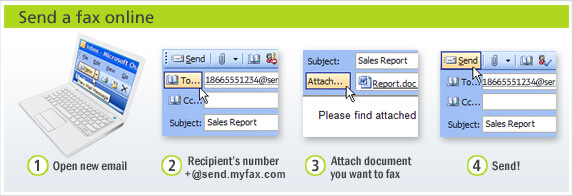
To send a fax via email, just open a new email message and type your recipient’s fax number (including country code) in the “To:” field followed by @send.myfax.com. Attach any documents you wish to include in your fax. MyFax supports nearly 200 file formats. You can include a fax cover page as an attachment or by simply typing a message into the email body.
You can also send a fax directly from the MyFaxCentral secure site, or the free MyFax app for iPhone or Android.
Be sure to see our helpful tips for sending faxes to ensure quick and successful delivery of your faxes.
Please see the User Guide for more detailed fax sending instructions.
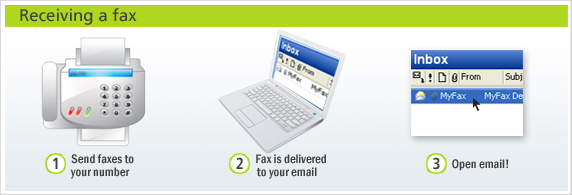
You will receive faxes as emails, with the fax attached as a PDF or TIFF, if you prefer.
You can also download your received faxes by logging in to the MyFaxCentral secure site, or view them with the free MyFax app for iPhone or Android.
Yes, you can attach up to eight documents in one fax. MyFax supports 178 different file formats, , including PDF, Microsoft Word, and Excel.
Yes! One of the great advantages of MyFax is that you can send and receive faxes from up to 5 email addresses.
Yes, you can send your faxes to a maximum of 9 fax numbers by email or a maximum of 50 fax numbers when you log into MyFaxCentral.
Usually the fax will be sent within a few minutes, but it can take longer if the receiver’s fax is busy. MyFax will retry twice, for a total of 3 transmissions, if the initial fax attempt fails.
Yes, and both are free to MyFax customers:
No. With a toll free number you can only receive faxes from the US and Canada. If you want international faxing capabilities, MyFax offers local numbers in select countries around the world.
For more information about local fax numbers, contact MyFax Sales:
Toll Free: 1 (866) 378-2373
Email: [email protected]
Yes. There is a Login button in the top right corner of the MyFax site that links to MyFaxCentral.
You can use the MyFaxCentral site to send, receive, view and retrieve your faxes online; to update your account information such as billing details or the (up to 5) email addresses you want to use for faxing with MyFax; and to view your up-to-the-minute usage details.
As an online faxing solution, MyFax® offers more privacy and security than traditional fax machines. MyFax delivers faxes directly to the email inbox of your designated recipient and limits unintended access to faxes.
If you’re looking for a HIPAA-compliant cloud faxing solution, we recommend our partner eFax Corporate.
Support Questions
Please visit the forgot password page to reset your password.
There are a number of reasons why your fax may not be sending. Please click here to troubleshoot.
For a complete list of country codes, click here.
Please contact MyFax Customer Support and we will be happy to help you get started with your new MyFax account.
Email: [email protected]
We are committed to protecting the privacy of our customers and keeping fax spam out of everyone’s email inbox. Please follow these steps if you receive an unsolicited fax.
For security reasons, SPF (Sender Policy Framework) must be enabled to send faxes by email and your SPF cannot be set to Neutral, or your fax will fail. If you received an SPF error, this means your DNS server is missing a valid SPF record. Contact your email administrator to add an SPF record to your DNS. Or, if you are the admin, you can generate an SPF record here and follow this setup guide. To check your SPF record, click here.
Note: You can still send faxes via your account online or our mobile app, regardless of SPF status.
Billing Questions
Just log into MyFaxCentral and click Account Details. On the Billing tab, click Edit for the item you’d like to update, such as your credit card number or billing address.
For any questions relating to credit cards and payment, please contact MyFax Billing:
Email: [email protected]
MyFax is a prepaid service. Your invoice will be generated at the end of your first billing cycle, one month from the day you started your service. This invoice will list the charges at the end of the month against your prepaid charges.
Simply log in to MyFax Central, then click on View Faxes and navigate to the Invoices folder on the left to view your billing statement.
To ensure continued service for high-volume users, MyFax maintains a pre-paid Usage Balance in your account to cover additional fax page usage that exceeds what’s included in your plan. This balance will be automatically replenished when it drops below $2.00. See the User Guide for more info.
If you have checked and are sure you have not used all of your free pages for the month, make sure you are dialing a 1 before the fax number (for North American fax numbers). If you are not including a 1 it’s possible you are being charged for sending an International fax.
If you believe you have been charged in error for an international fax, please contact our billing reps, who will help you resolve the issue:
Email: [email protected]
Sending a fax costs $0.10 (USD) per page* to U.S. fax numbers. For international faxing, you can check out our low send rates to other countries here.
Just login to MyFaxCentral and click Account Details. On the Preferences tab, where it says Current Plan, you’ll see the Add a Number option.
Please note: Adding another fax number to your account will be the same price as your initial MyFax plan. The credit card associated with your account will be charged.