Fax a PDF: 5 Simple Ways for Secure and Convenient Faxing
No long-term contracts — cancel anytime!
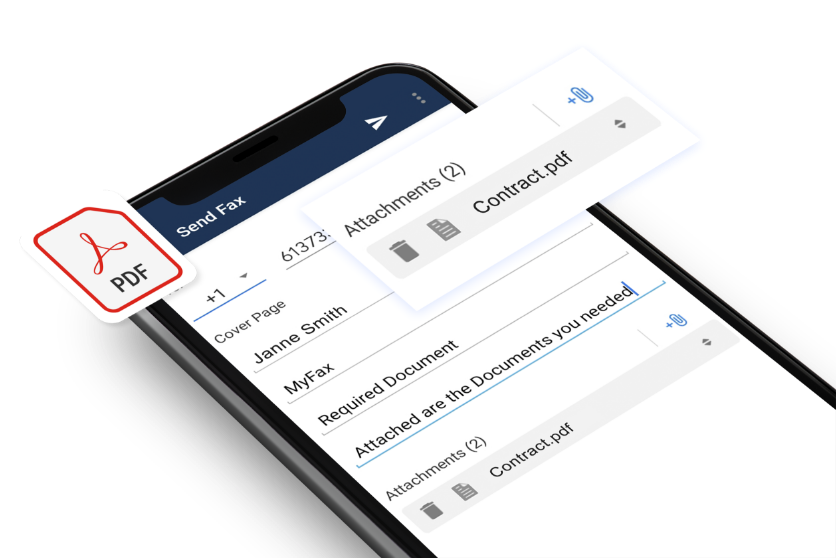
Portable document formats (PDFs) are among the most widely used file types because they’re secure and easily shareable. You can save almost any document as a PDF and share it via any form of communication, from email and social media to online faxing.
Generating and faxing PDF files enables businesses to securely share critical data and documents, including financial details and legal documentation. And online faxing makes it easy to fax a PDF from your computer.
3 Ways to Fax a PDF from Your Computer, Phone, & Email
Sending a PDF by fax is a powerful and easy way to communicate professionally using secure and reliable systems. Here are three easy ways to fax a PDF:
How To Fax a PDF from Your Computer
MyFax makes it easy to fax a PDF from your computer. Just log in to your MyFax account portal using your favorite web browser and then:
- Click New Fax
- Attach your PDF from your computer or cloud storage solution like Google Drive or Dropbox
- Enter the fax number
- Click send
How To Fax a PDF from Your Phone
You can even fax a PDF right from your phone using your account through the MyFax digital fax app on Android or Apple iOS. Simply:
- Open the MyFax app
- Tap “New Fax”
- Attach your PDF from your phone storage or the Cloud
- Enter the recipient fax number
- Click send
How To Fax a PDF from Your Email
For an even easier and more seamless way to fax a PDF, just use your email account connected to your MyFax account. Here’s how:
- Open your email app
- Compose an email
- Attach the PDF you want to fax
- Enter the recipient fax number and the suffix @send.myfax.com, i.e., [email protected]
- Click send
Why Faxing PDFs Matter for Modern Businesses
-
Legal Requirements
Faxing is generally more secure than other forms of communication, such as email. Companies in regulated industries may use fax to send a PDF containing critical or sensitive data and ensure the document's security.
-
Legacy Systems
Some companies still rely on fax to share documents and may not have the infrastructure to accept PDFs via other communication formats. They may also prefer to receive PDFs through fax.
-
Regulatory Needs
Companies in regulated industries rely on fax to maintain regulatory compliance. Fax provides a secure and verifiable method to share PDFs.
5 Best Practices to Ensure Secure PDF Faxing
Faxing PDF documents online is a secure and convenient way to share critical data with clients and customers. Best practices for faxing a PDF from your computer include:
-
Use high-quality PDFs
It’s essential to only share high-quality PDFs with your contacts. Low-quality PDFs can be difficult for recipients to read and could cause the transmission to fail.
-
Compress large PDFs
A large PDF file could be difficult to send via any communication format. If the document contains a lot of information, compress it to reduce the file size.
-
Encrypt PDFs
Ensure all sent PDFs are protected by using an online faxing service that encrypts all information. Encryption makes the sensitive data impossible to read for anyone who doesn’t have the decryption code.
-
Create a cover page
A cover page provides information about the fax message, including the sender, the intended recipient and the contents of the attached PDF. Attaching a cover page offers an extra layer of security to prevent unauthorized individuals from reading the fax.
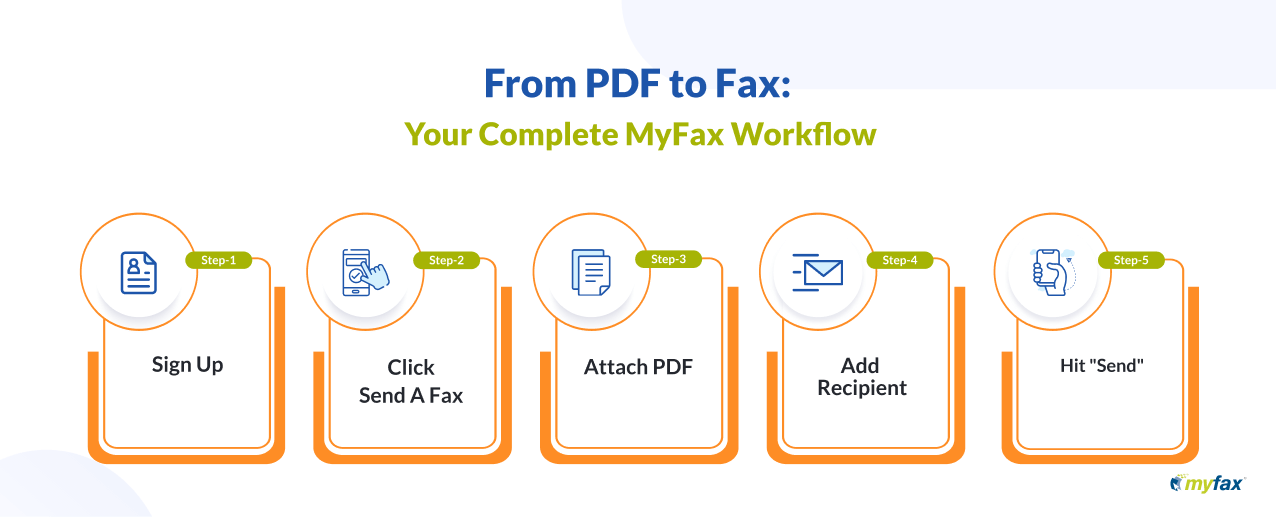
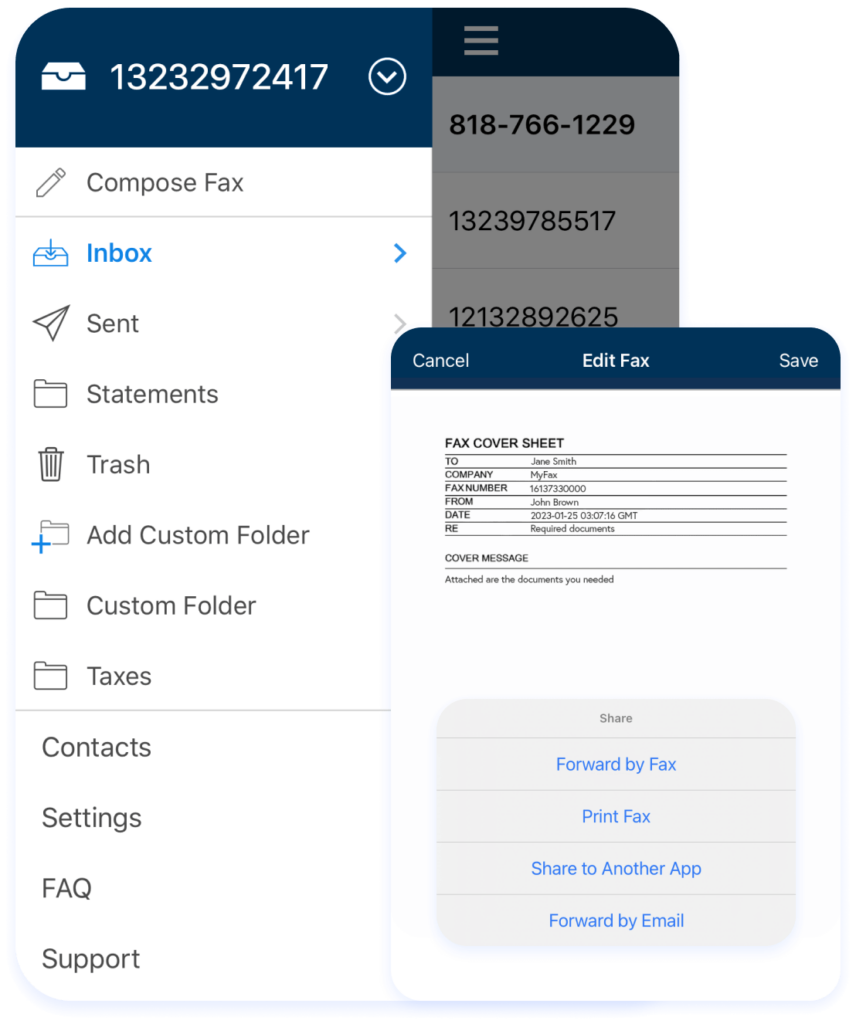
5 Steps to Quickly and Securely Fax a PDF
It’s easy to securely send PDF documents through online faxing. Follow these simple steps to send PDFs with MyFax:
Head to the MyFax website from your web browser. Create an account and select a subscription. You’ll need to provide basic information, such as your name, email address, and payment details.
Select the “Send A Fax” button to begin crafting your online fax message.
Attach a PDF to the message by selecting the paperclip or “Choose Files” button. You can attach PDFs saved to your computer or select one saved to a cloud service.
Enter your recipient’s fax number in the “To” field, complete the message and attach a cover sheet.
With the message composed, hit the “Send” button and your computer will send the fax to your intended recipient. You’ll receive a confirmation message advising that your PDF was sent successfully.
MyFax: Simple, Secure, and Affordable Way to Send PDF Faxes Online
Online faxing services like MyFax are bringing fax technology into the digital age. Here’s how:
- MyFax enables you to quickly and easily send all files and digital documents via fax from your computer.
- You can also receive faxes on your computer through MyFax.
- You can easily organize all sent and received faxes with searchable tags.
Using MyFax offers a wide range of benefits, from saving money on purchasing and maintaining physical fax machines to saving paper and helping the environment.
The online faxing service is secure, simple and convenient, enabling your employees to send and receive faxes at any time and on any device.
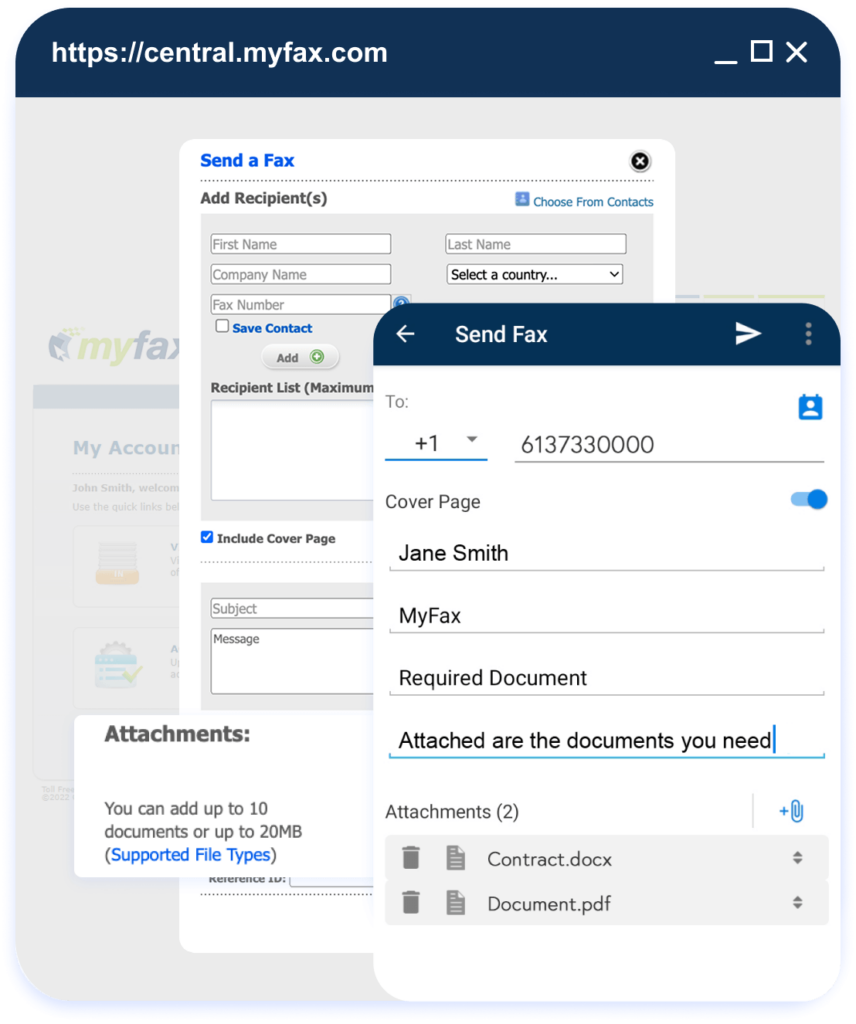
FAQs for How to Send A PDF
MyFax is a highly reliable online faxing service that enables users to send a PDF from their computer.
MyFax enables you to send unlimited PDFs from your account.
Faxing a PDF starts with signing up for an online faxing service like MyFax. It’s then easy to create a fax message, attach a PDF and securely send the document to a recipient’s fax number.
Yes, you can attach a PDF to a fax using the MyFax app on Android or Apple iOS or from your web browser. MyFax lets you fax a PDF from any internet-connected device, anytime.
You can send up to 10 PDF files at once through MyFax.