Gmail Fax: How To Send Secure Faxes from Gmail?
No long-term contracts — cancel anytime!
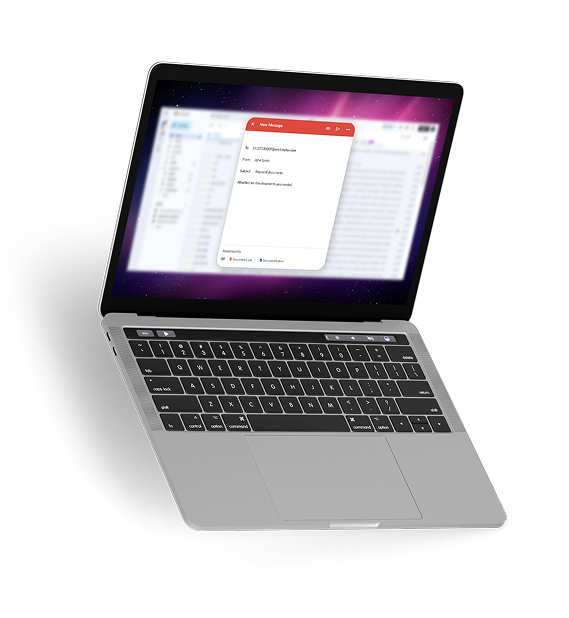
Syncing your MyFax account with Gmail is the easiest way to send and receive fax messages in your Gmail account.
- You can receive new faxes in your email inbox and reply, sign, and forward messages… just as you would with an email
- The MyFax online faxing solution saves time and money
- Digital fax eliminates physical fax machines, phone lines and supplies like paper, ink or toner
How to Fax from Gmail: 7 Easy Steps
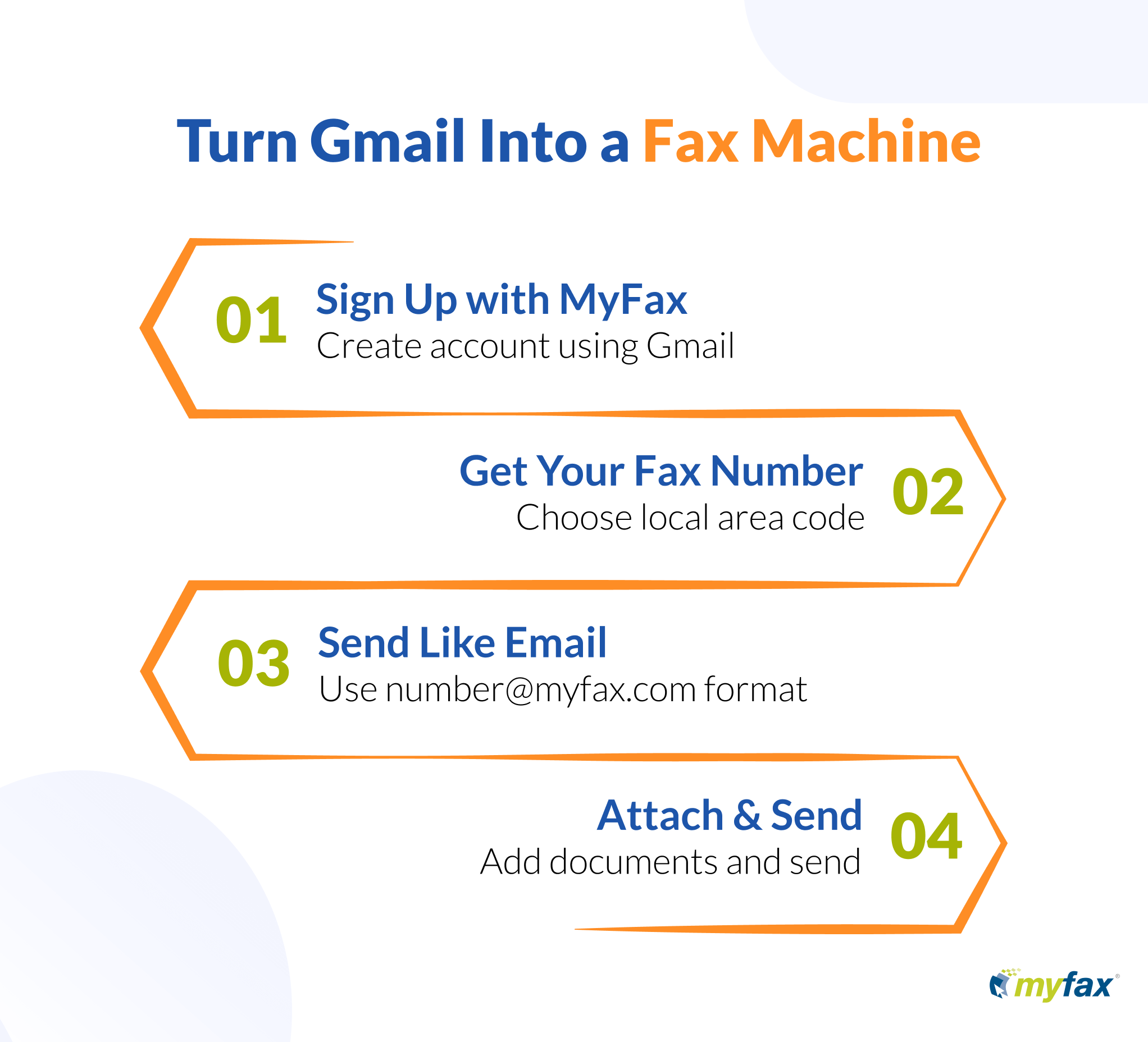
Sending a fax from Gmail is easy when you pair your email address with MyFax.
Follow these steps to send a fax from Gmail:
The first step to sending a fax from Gmail is to create a MyFax account. Navigate to the MyFax website, select ‘Sign Up’ and create an account with your Gmail address.
Once signed up, you’ll be given the option to choose a free MyFax fax number. You can select a number with a specific area code or use an existing fax number.
Complete the MyFax account signup process by entering your name and email address, creating a password and providing billing information. You’ll receive an email to verify your account, which will enable you to start faxing.
Head to your Gmail inbox and you’ll now be able to send a fax using your MyFax account and fax number. Click ‘Compose’ and enter your recipient’s fax number where you’d typically put their email address.
Click the paperclip icon to attach files saved on your computer or select the Drive icon to include documents saved in Google Drive.
The final step before sending is to include a cover page with vital information about the sender, the contents of the fax and the intended recipient.
Hit the ‘Send’ button, and you’ll successfully fax your documents using MyFax and Gmail, enabling you to send faxes from your computer, smartphone or tablet.
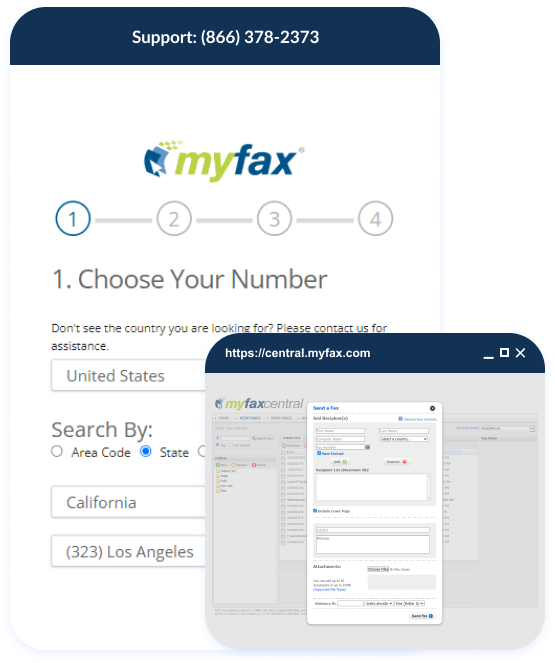
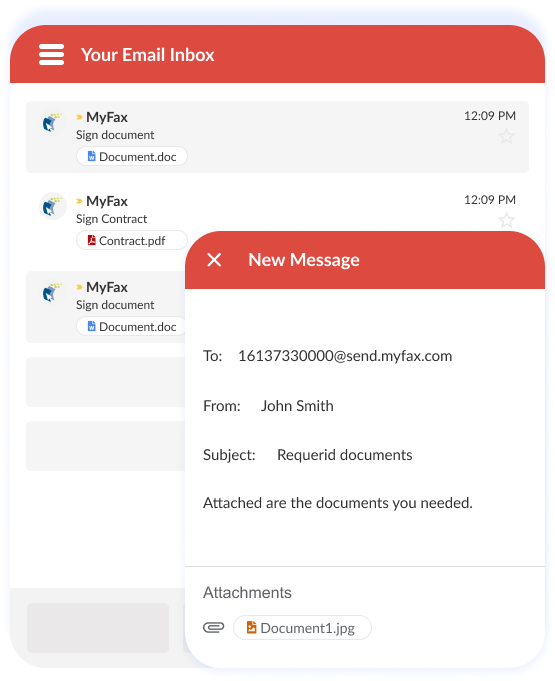
How to Receive
Faxes in Gmail
It’s simple to receive fax messages in your Gmail inbox. With your MyFax account synced to your Gmail account, fax messages sent to your fax number will appear in your Gmail inbox. You can then reply to messages, sign and forward documents and securely store messages at no additional cost.
From Fax Machines to Gmail Fax: Why the Future of Faxing Is Digital
Internet fax solutions are the easiest and most convenient way to fax. Digital fax through MyFax opens up benefits like:
- Fax from anywhere, any time
- Online document management and access
- Enhanced security and privacy
- Fax tracking and recording
- Searchable fax records
Why Fax from Gmail with MyFax?
Gmail faxing is even more convenient. When you connect your MyFax account to Gmail, you get:
- Seamless integration with your existing workflow through email
- A fast and easy way to send and receive faxes
- Easy ability to attach any digital document file
- Reliable faxing with tracking
- Enhanced security for compliance with HIPAA and other privacy legislation
Choosing the Right Third-Party Fax Service
It’s crucial to choose an online faxing solution that keeps your data secure and makes sending and receiving faxes convenient and easy. Search for an online faxing service like MyFax that secures messages with encryption, is compatible with popular email, cloud and collaboration tools, includes a free mobile app and integrates smoothly with your existing technology stack.
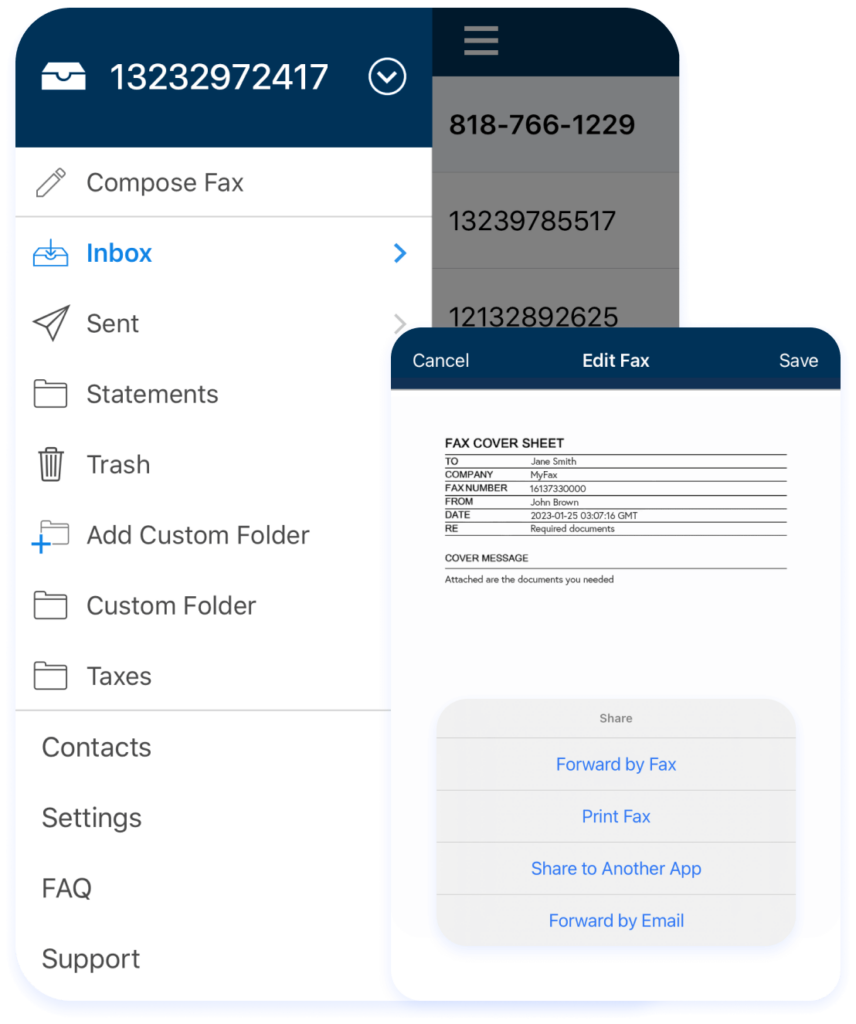
FAQs for How to Fax from Gmail
You can send a fax from Gmail by syncing your email account with an online faxing service like MyFax.
When sending a fax from Gmail, you enter your recipient’s fax number in the ‘To’ field where you’d typically enter their email address.
No, there is no cost associated with receiving faxes in your Gmail inbox. It’s free to sync existing Gmail and MyFax accounts..
You can share most popular file formats through MyFax and Gmail, including Word and Excel documents, JPG images and PDFs.
No, you don’t need a fax machine, phone line or any equipment to send a fax from Gmail. This is one of the biggest benefits of the MyFax digital fax solution.