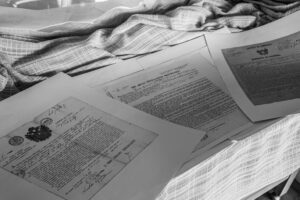PDFs (portable document format) are among the most widely-used file types because they’re secure and easily shareable. You can save and send almost any document as a PDF.
While most people are accustomed to emailing PDFs, there are times when you’ll need to fax one. Though less common nowadays, some industries still rely on faxing to transmit information. You can fax a PDF from your computer in a few different ways.
Methods of Faxing the PDF From Your Computer
To learn how to fax a PDF file from a computer, you must first be familiar with the three primary methods. These include using an online faxing service, installing fax software, or using a computer-connected fax machine.
Online Faxing Services
Online faxing services let you send and receive faxes without a physical fax machine and a dedicated phone line. You can fax a PDF directly from the online fax provider’s website. These services are an excellent option for small and medium-sized businesses that don’t want to use or maintain a traditional fax machine. Here’s how to fax a PDF online.
1. Create an Account and Sign In
Go to the website of your online faxing service to create an account. You’ll usually need to sign up for a plan. These vary by provider but can include monthly or yearly subscriptions.
You’ll need to provide basic information, such as your name, email, and usually a payment method. After you sign up, you’ll probably need to verify your account from your email address before you can start faxing.
2. Upload and Select the PDF Document
When you log in, you’ll see a button that says “Send a Fax” or something similar. Clicking on this will open up a panel where you can select and upload your PDF.
From here, browse your computer’s files and select the PDF you want to fax. Upload it to the cloud by attaching it to your outgoing fax.
3. Fill Out the Information and Send
Next, you’ll enter the recipient’s fax number, name, and other relevant information. You’ll usually have the option to attach a cover sheet as well. Then you can send your fax. Wait a few minutes for a confirmation email or screen indicating your PDF fax was sent successfully.
Fax Software
Fax software operates similarly to an online fax provider, but you have to install the software on your computer. PDF files are handled locally on your computer rather than on the cloud.
1. Install and Set Up the Fax Software
Once you find a reliable faxing software provider, download the software to your computer. Open the software installer and follow the prompts to install the software. Use the steps above to create an account. You can pre-purchase credits or subscribe to a plan depending on the provider.
2. Configure Fax Settings and Preferences
You don’t have to be a pro, but you might need more technical knowledge to set up faxing software than you do for an online faxing service. Find the “preferences” or “settings” button and enter the appropriate information in the fields, such as your name and fax number. This is also the screen where you can choose how you want to be notified when faxes are sent or received.
3. Send the Fax Directly From Your Computer
When you’re ready, open the software and click the faxing button. A screen will pop up where you can select the digital files you want to send. Attach them to your fax and add a cover letter if needed. Fill in the recipient’s information and click “send” to fax a PDF online. Check for a confirmation notification to be sure your fax went through.
Fax Machines With Computer Connectivity
Many modern fax machines allow you to fax a PDF directly from your computer.
1. Establish a Connection Between the Computer and Fax Machine
Start by establishing a connection between your computer and the fax machine. You can do this directly through a cable that connects your computer and fax machine. Or you can set both up on the same Wi-Fi network for a wireless connection. If your computer doesn’t recognize the fax machine automatically, try downloading the software from the company’s website or checking for any software or computer updates.
2. Initiate the Fax Transmission Process
From here, you can log into the software and follow the same steps as above for sending a fax with fax software. You can also send a fax directly from your PDF document. Open your PDF file and click on the “print” button. Choose “fax” from the options, and you’ll be prompted to enter the recipient’s fax number. Click on the “send” button and wait for confirmation.
Exploring Emerging Technologies and Trends
Despite the many other options for electronic communication, faxing remains a convenient and safe method for transmitting documents. However, you don’t have to deal with expensive, bulky fax machines and dedicated phone lines to get the benefits of faxing.
Online fax services like MyFax bring faxing into the digital age. With MyFax, you can fax all types of files and digital documents directly from your email. You can also get incoming faxes delivered to your email service, and your sent and received faxes are stored securely on the cloud for easy access. You can effortlessly organize them with tags and search them by name, date, email, or fax number. Save time and money, reduce paper usage, and manage all your important documents in one place. Sign up today to get started faxing a PDF from your computer and more.