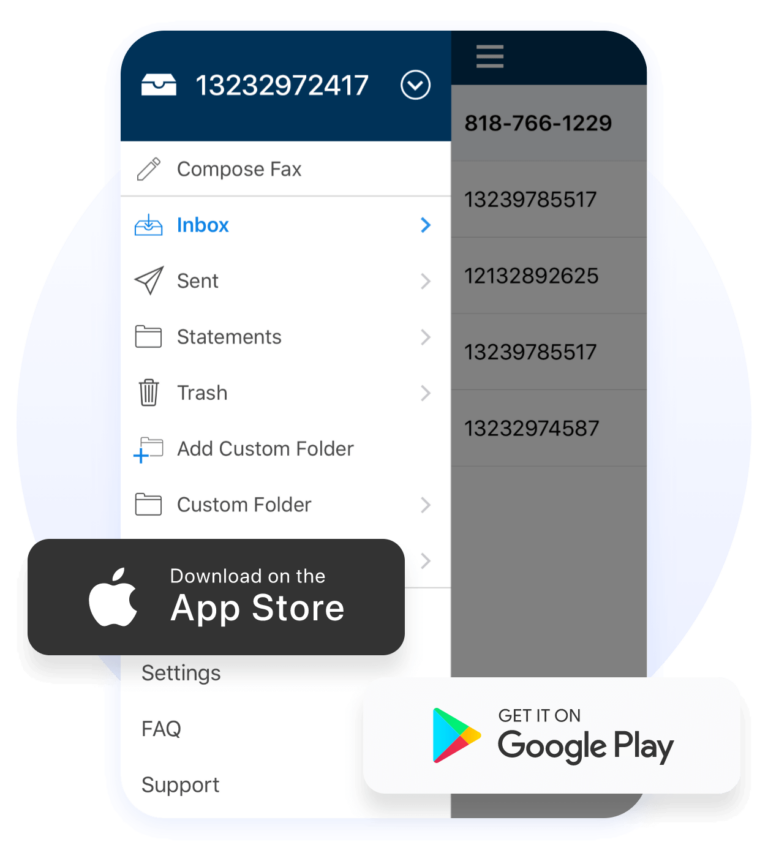How to Send Faxes Through Outlook
No long-term contracts — cancel anytime!
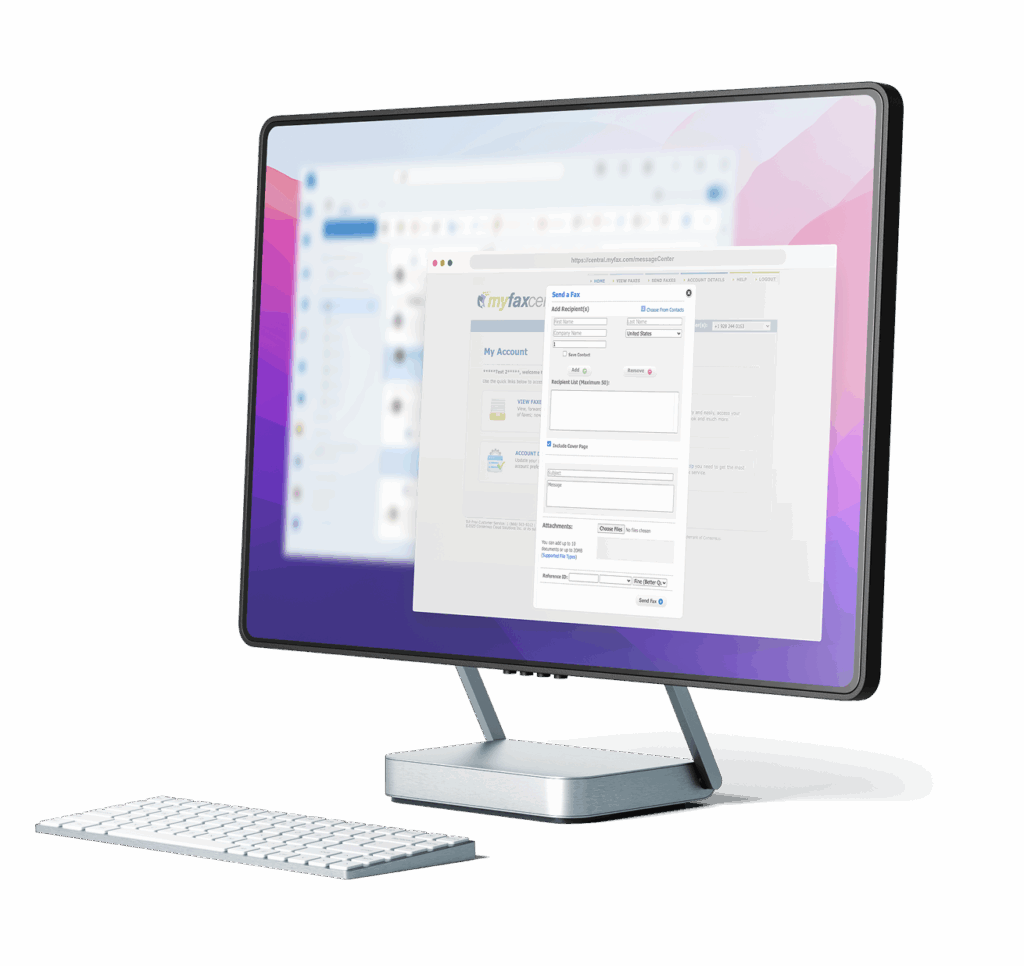
Together, MyFax and Outlook make it easy to send and receive faxes via email. With an online fax service like MyFax, you can send documents directly from your Outlook email and receive incoming faxes in your inbox as PDFs. This modern approach saves time and fits how today’s professionals already communicate.
How to Fax Using Outlook
With MyFax, you can fax files directly from your Outlook email inbox using your computer or mobile device, without the need for a fax machine.
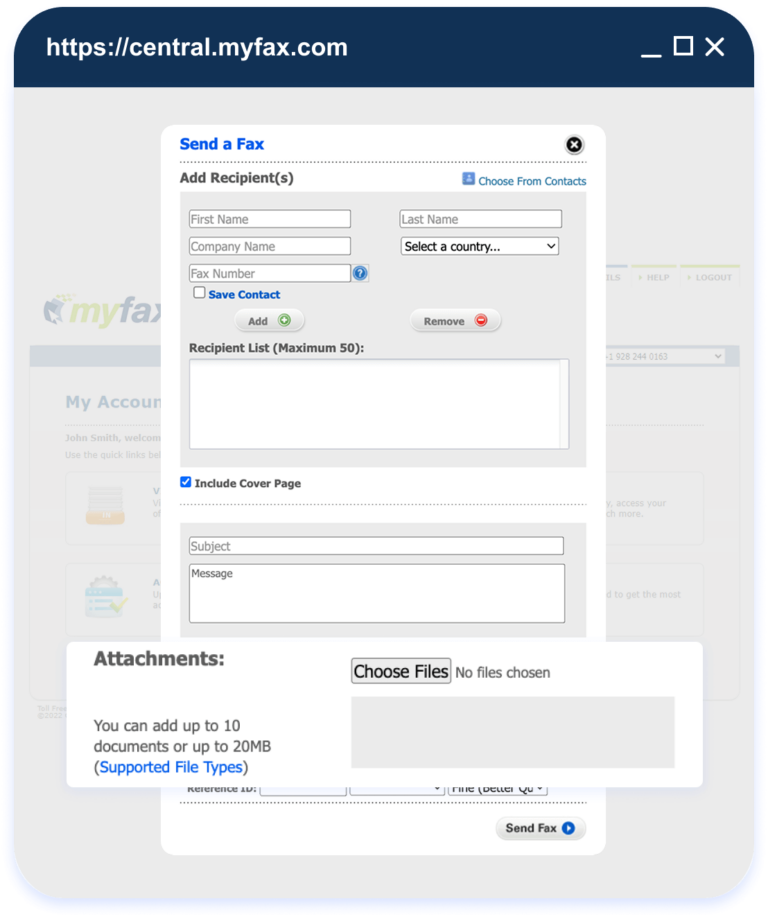
To send a fax from Outlook
- 1.Open Outlook and start a new email message.
- 2.In the “To” field, enter the recipient’s fax number followed by your fax provider’s domain (e.g., [email protected]).
- 3.Add a subject line and a short message if needed.
- 4.Attach the document you want to fax (PDF, DOC or other accepted file types).
- 5.Click “Send.” MyFax will convert your email into a fax and deliver it to the correct number.
To receive a fax via email in Outlook:
To receive a fax via email in Outlook:
- 1.When someone sends a document to your MyFax fax number, it will arrive in your Outlook inbox as a PDF attachment.
- 2.Open the email in your Outlook account and download the attached fax file.
- 3.Save or forward the fax as needed, or upload it to a cloud service like OneDrive for easy access.
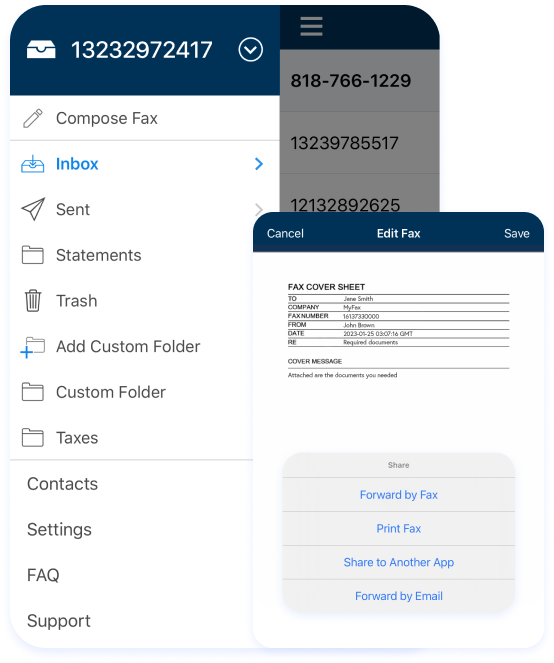
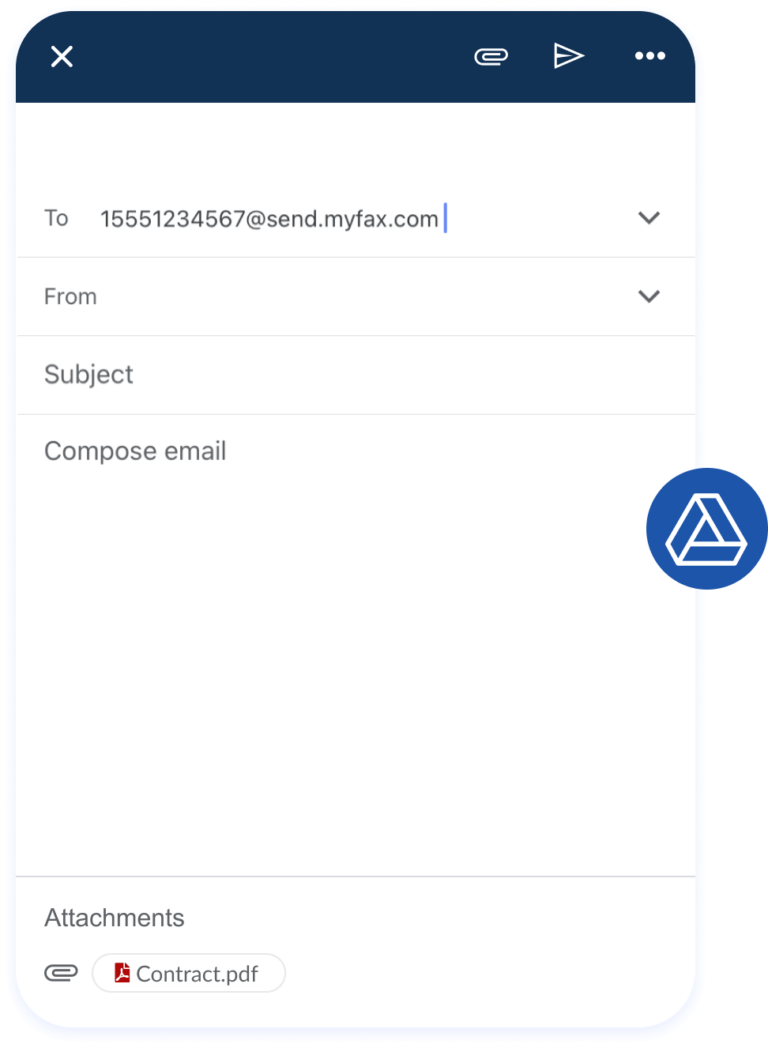
How Secure is Faxing with Outlook
Faxing through Outlook with MyFax is a secure, compliant solution for businesses. Files are encrypted during transmission, and faxes go directly to the recipient’s inbox. This helps protect confidential documents and supports regulatory compliance for industries like healthcare, legal and finance.
Fax from Outlook with MyFax
MyFax integrates seamlessly with your Outlook account, so you can send faxes as easily as sending an email. Whether you’re on a desktop or mobile device, you don’t need extra software or a fax machine or receive an online fax. MyFax makes it simple to fax by email anywhere you have internet access.