How to Fax Using Google Drive
No long-term contracts — cancel anytime!
If you store most of your documents in Google Drive, you might be wondering how to fax them without downloading files or using a traditional fax machine. While Google doesn’t offer a built-in fax feature, you can connect a reliable third-party service like MyFax to send fax documents and receive faxes directly from the cloud.
How to Fax Using Google Drive
With MyFax, you can fax Google Drive files directly from your computer or mobile device without a fax number.
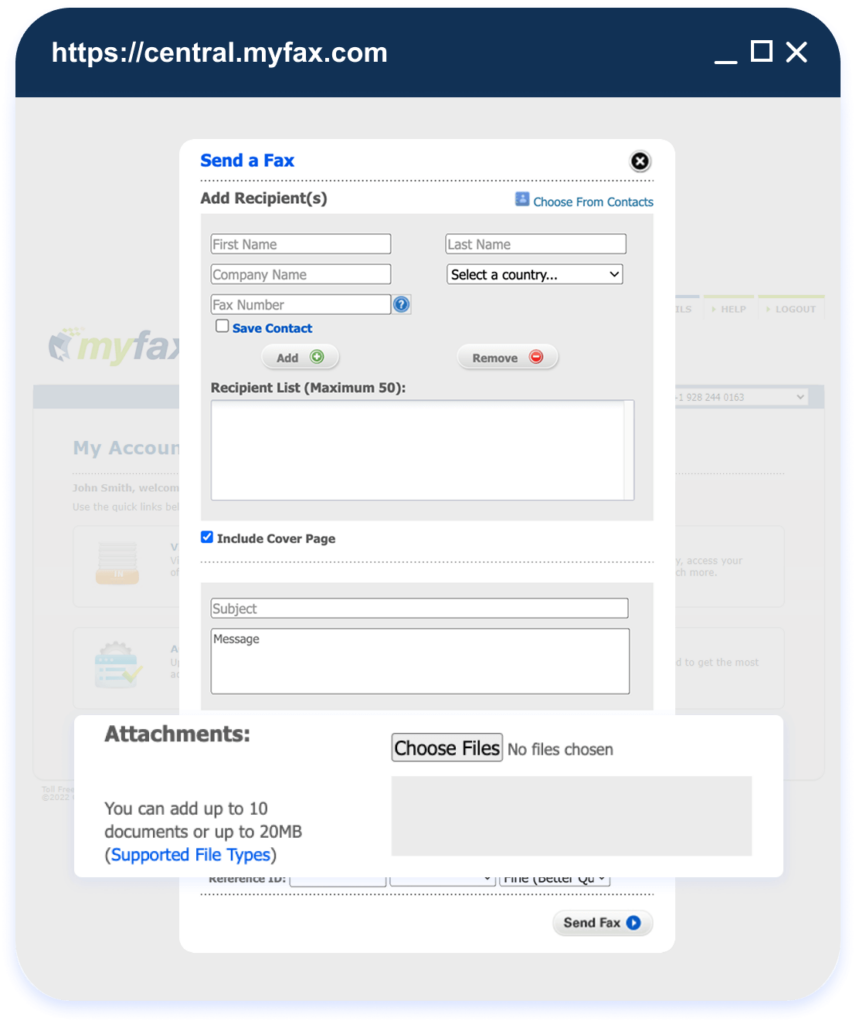
Sending Faxes from Google Drive
- 1.Open Google Drive and locate the document you want to fax.
- 2.Download the file or make sure it's ready to attach.
- 3.Log in to your MyFax account from your browser or mobile app.
- 4.Upload the file you want to fax.
- 5.Enter the recipient’s fax number.
- 6.Review the details, then send your fax.
Receiving Faxes on Google Drive
- 1.Sign up for MyFax and link your account to your preferred email address.
- 2.When someone sends you a fax, it arrives in your email inbox as a PDF.
- 3.Open the PDF attachment from your email.
- 4.Save the file to your Google Drive for easy access and sharing.
- 5.Organize the fax in your Drive folders or share it with your team as needed.
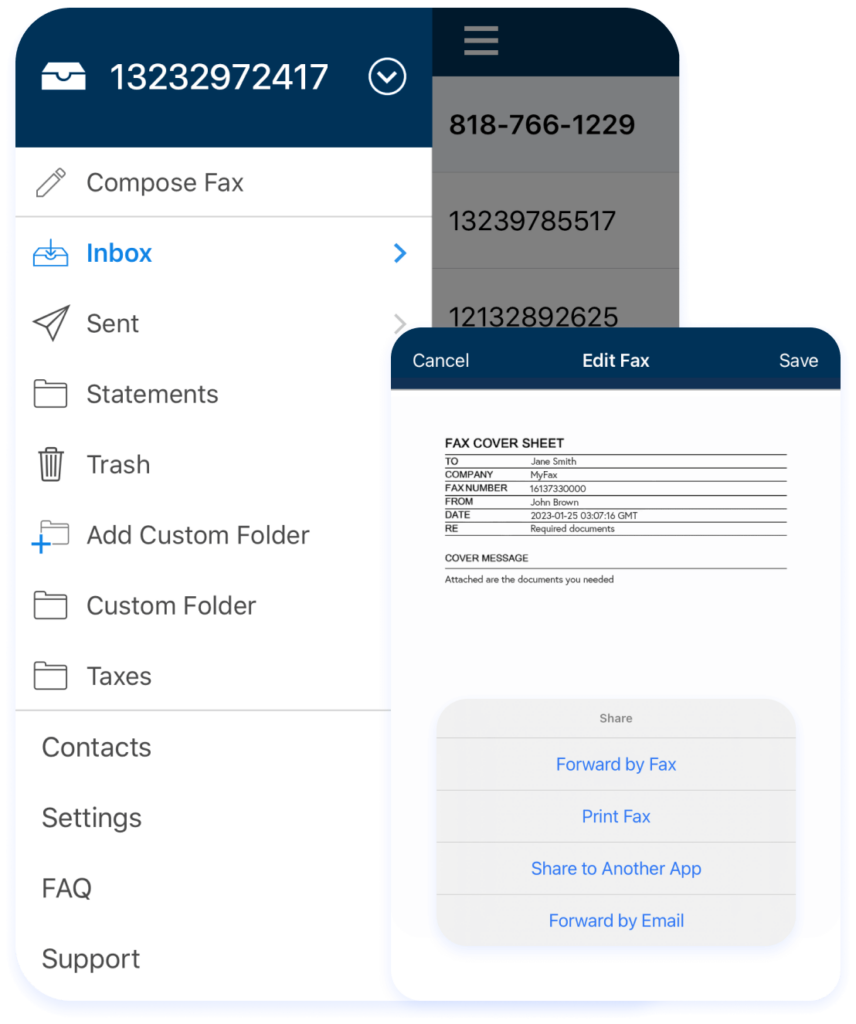
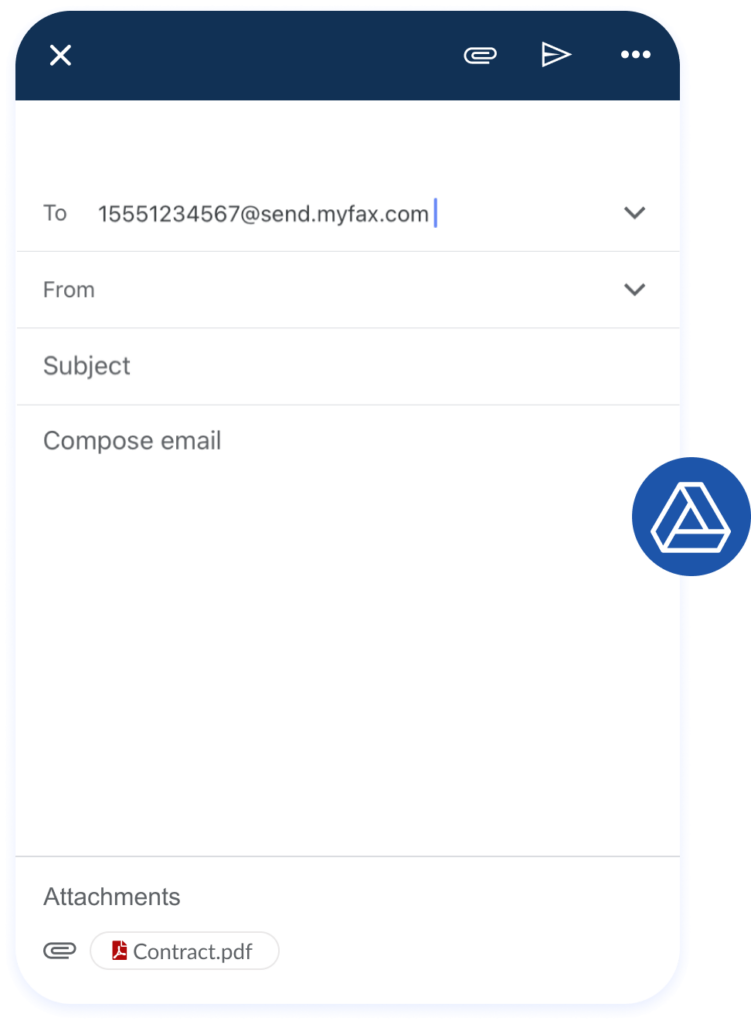
How Secure is Faxing with Google Drive?
Faxing from Google Drive is secure when you use a reputable online fax service. Look for a provider that encrypts files and uses email verification. MyFax ensures that your documents stay protected, even when accessed from mobile or shared devices. It’s a safe way to send fax communications and manage sensitive documents online.
Fax from Google with MyFax
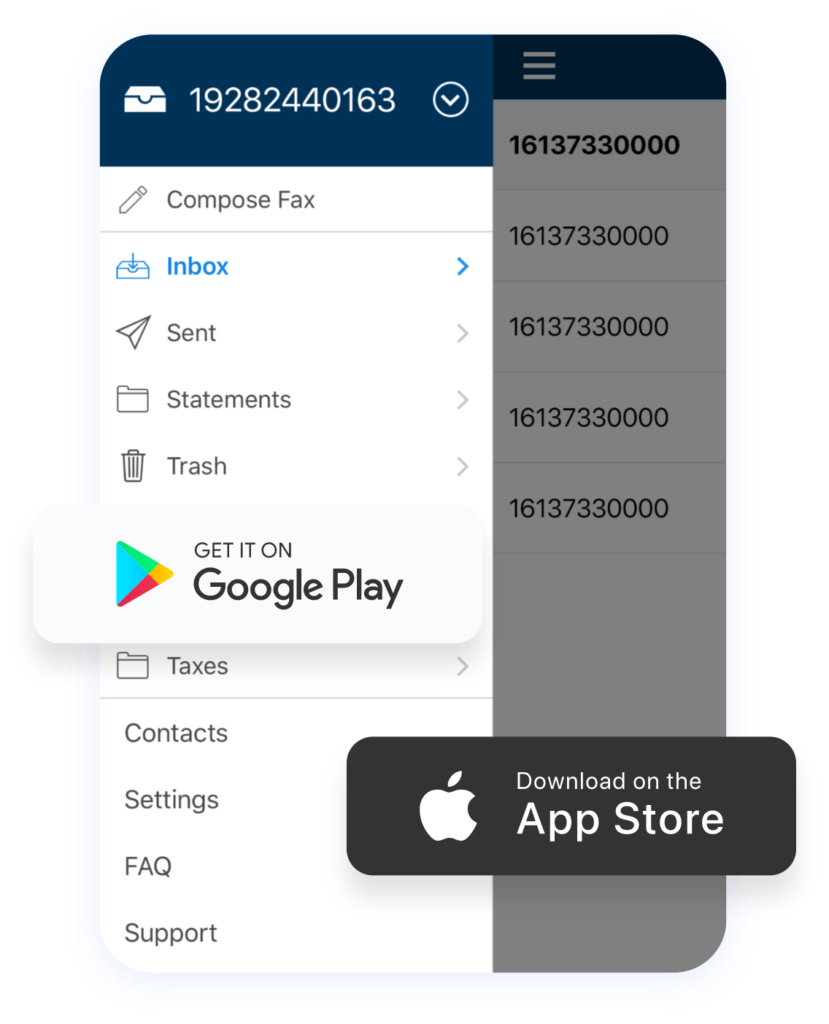
FAQs About Faxing from Google Apps
Many online fax providers offer limited free trials. MyFax offers simple, secure tools for sending and receiving documents without needing a fax machine.