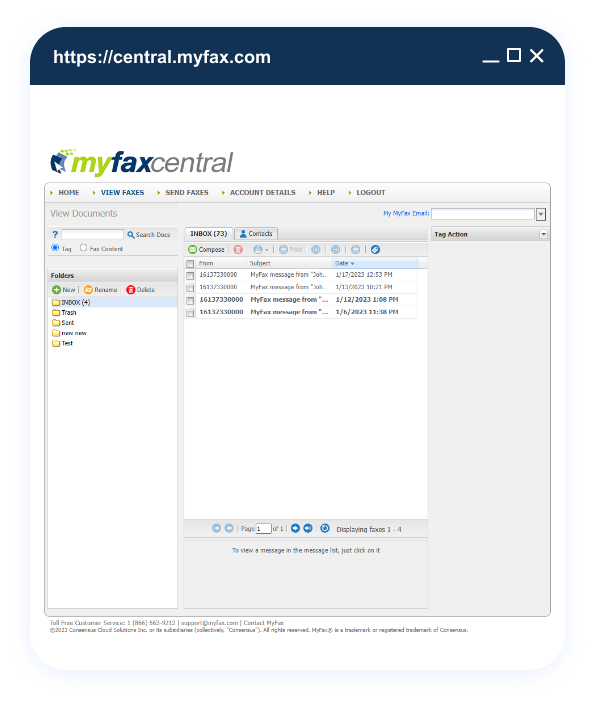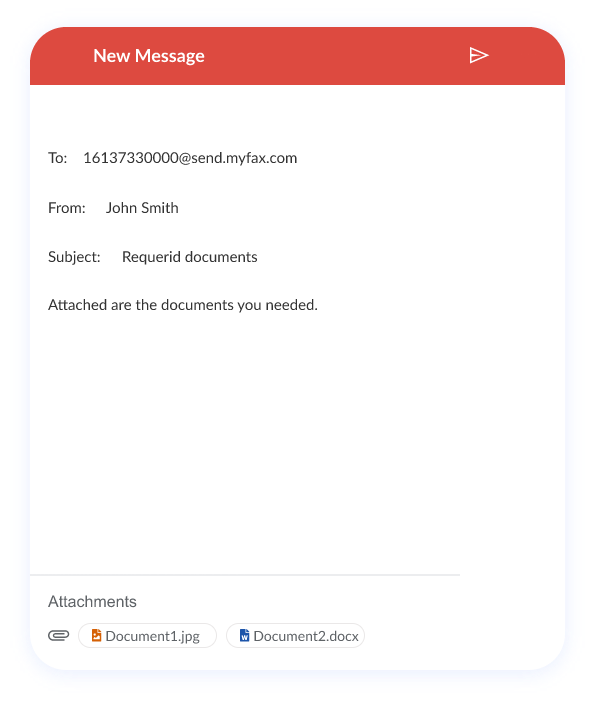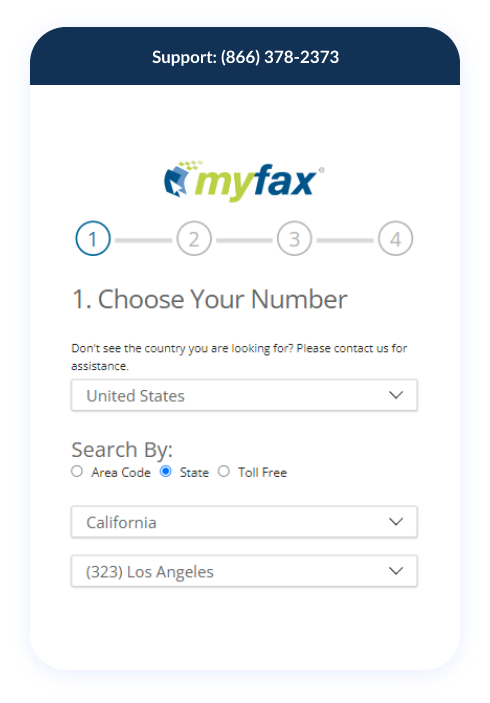Everything you need to know about faxing a PDF
No long-term contracts — cancel anytime!
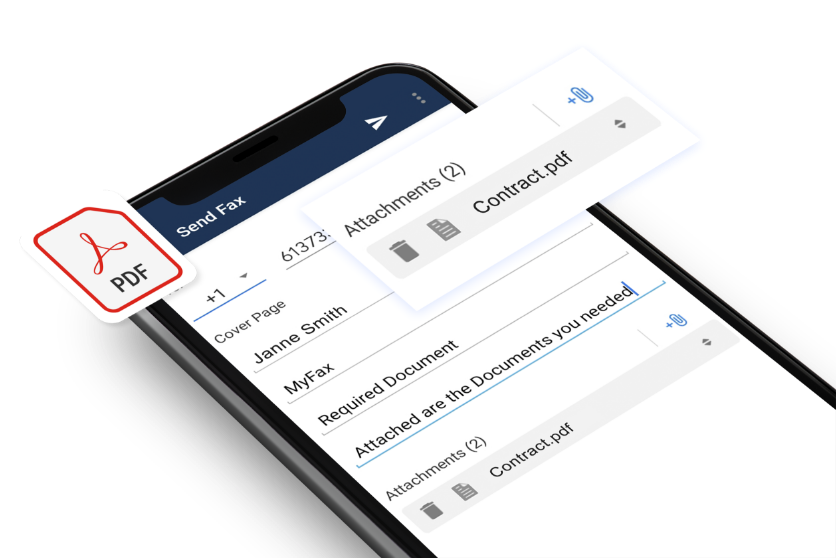
Today's businesses rely on digital forms of communication more than ever before
Whether through email, web conferencing applications, text messaging, or social media sites, the digital world has become a part of everyday working life for most organizations.
With all these choices, it can be easy to forget that sending and receiving faxes is still a relevant and efficient way to share documents.
Generating and faxing PDF files is useful in a variety of situations, including legal documentation, financial information, and any other documents that need to be sent in a safe and verifiable way. However, the hassle of requiring a dedicated fax machine can make it seem impractical for many companies.
Fortunately, there are plenty of ways to send and receive faxes without actually owning a fax machine.
In this article, we will discuss everything you need to know about faxing a PDF document and the benefits and features of using online faxing tools and services.What is a PDF Document?
PDF stands for Portable Document Format and is a type of file that is designed to be safe, easily accessible, and easily shareable. The format ensures that no one can tamper with or modify the content of the file and is, therefore, a common file type for safe documents such as legal agreements or financial reports.
PDF files can be created from any type of document as long as it is not protected with a password or a digital watermark. This means that you can easily save any document as a PDF, including scanned documents and images. Generally, PDF files can be modified slightly, such as with the ability to add bookmarks, add annotations, and make minor changes to the design. However, these features are limited, so if you need to make more significant changes, you will likely need to use the original file.
Faxing PDF files is a quick and convenient way to send documents to others. Rather than printing out the document, scanning it, and sending it through email, you can simply fax the file to reach your recipient. It is also a safer way to send files as it is unlikely that anyone will be able to see what is in the document or alter it.4 Methods of Faxing a PDF
Below we’ll review some of the most popular methods you can use.

Fax Machine
Fax machines are the original way to send a fax. They are still a popular option, and you can purchase them online or from most office supply stores. To fax a PDF using a fax machine, all you need to do is place the document in the feeder of your fax machine, dial the number of the recipient, and then press send.
A few things to consider when using this method are that you will likely have to scan your document before you can use it to send a PDF, and that many older models do not support sending files as PDFs. Additionally, this method is not as safe because anyone who has access to your documents can see what’s in them.
Fax via Email
Another way you can fax a PDF is to use your email provider. Most email providers have the ability to send faxes, and all you need to do is attach your document as a PDF and send it. The recipient will be able to see the document in their inbox as a regular email, complete with the sender’s contact information.
This method is more convenient than using an actual fax machine, but it also comes with some of the same pros and cons. For instance, anyone who has access to your documents can see what’s inside them, and you will have to scan them before you can use them in an email.
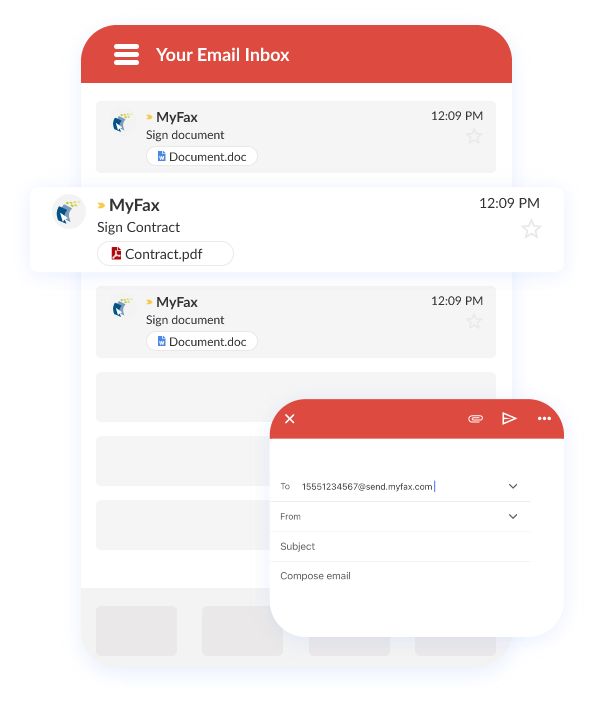
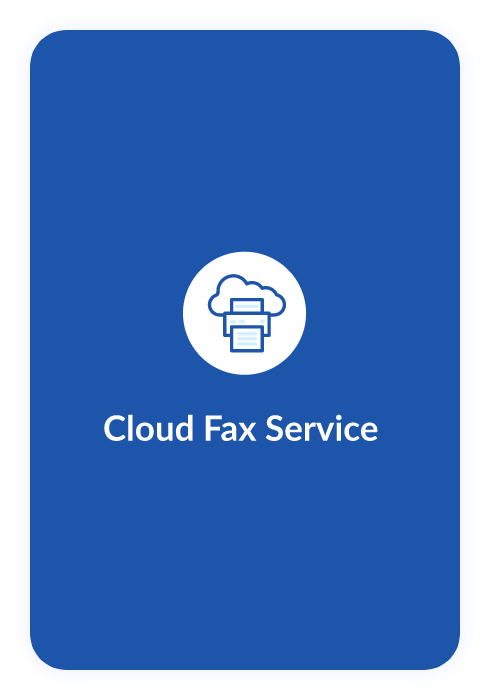
Online PDF Faxing Service
If you’re looking for an efficient way to fax PDFs, use a cloud-based service that allows you to fax your documents from anywhere. You just need to upload your document and send it to the recipient’s fax number.
The main benefit of using a cloud-based service is that the document is never stored on your local machines or servers. Once uploaded to a safe cloud-based portal, the document is sent directly via fax and deleted from the server after being received. This limits significantly the amount of visibility the fax has online.
Another benefit of a cloud solution is that these services are easy to use and don’t require much technical knowledge or training. If you have experience with sending emails, then you already know how to use these services.
They provide a safe method for sending confidential documents via email without having to worry about them falling into the wrong hands or compromising your business’ data security policies.Fax with the MyFax Mobile App
Some things can’t wait. When you’re not in the office, you need a solution that allows you to send faxes on the go, even when you don’t have access to a computer, fax machine, or a phone line.
The MyFax mobile app, available on iOS and Android, lets you turn your mobile device into a fully-functioning fax machine. You can attach over 150 file types, including PDF, Word, and Excel documents. Just open the app, attach your PDF, enter your recipient’s address, and hit Send. You can even use your mobile device to snap a pic of your document to fax!
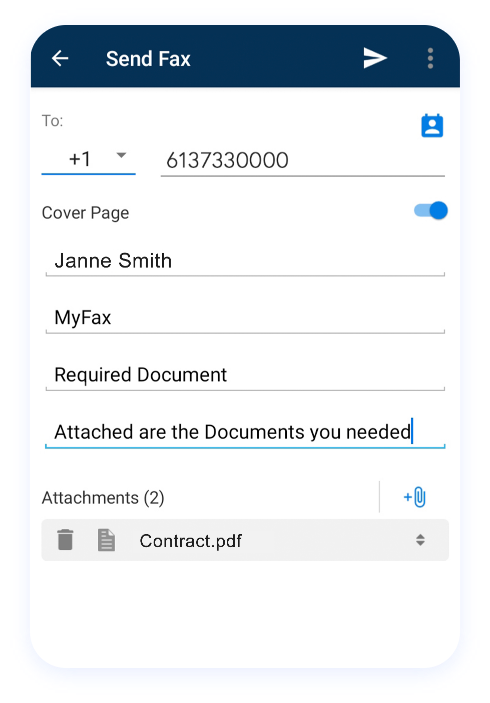
What are The Benefits of Faxing vs. Other Communication Methods?
-
Cost Effectiveness
When considering the total costs associated with various forms of business communication, faxing is often one of the most cost-effective methods. By factoring in the costs associated with using an email service (such as monthly fees and data transfer fees), as well as the potential costs of someone hacking into your emails, faxing emerges as a much more affordable option.
This is especially the case when using an on-demand online faxing solution that eliminates the need for expensive hardware and software while also reducing the need to purchase supplies like paper, toner, and batteries.
-
Reliability
Unlike email, faxing has been around for decades. The technology that powers faxing has been proven to be extremely reliable, and with the advent of cloud-based services, it's even more reliable than ever before. Using a faxing service that stores your documents in the cloud takes the guesswork out of trying to remember whether or not you sent a fax. You can even set your account up to automatically send and receive documents, so you don't have to worry about missing an important fax.
Can You Receive Faxes Without a Fax Machine
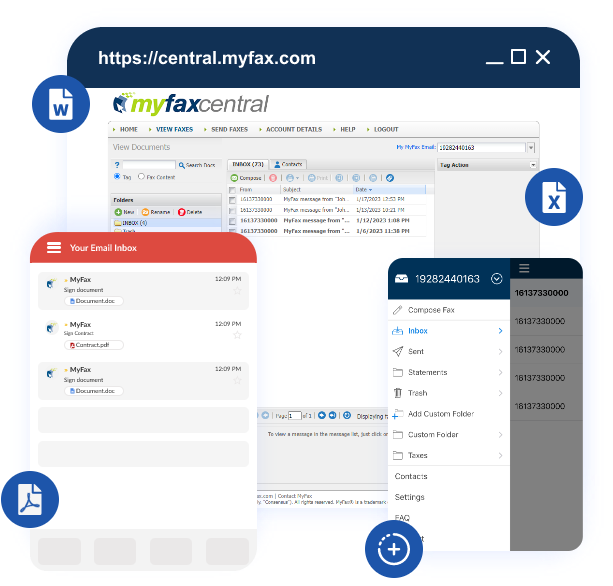
Benefits of Using MyFax Online Fax Services
Subscribing to an online faxing service is a great way to save money while still being able to manage your faxes in a convenient way. MyFax is a cloud communication service that makes it easy to receive and send faxes straight from your smartphone or computer without any expensive equipment.
Available with an affordable monthly subscription cost, MyFax offers the following service benefits:MyFax is an online fax solution that allows you to send and receive faxes from any computer or smartphone with internet access.
MyFax will send your incoming faxes as an email attachment if you have enabled the PDF option on your account settings. You can then open the PDF file in your email app, where you can read it or save it to your computer for later use.
The MyFax mobile app makes it easy to send and receive faxes from your smartphone while helping you to organize and manage your fax numbers, recipient lists, and digitally stored documents.
MyFax offers local and international fax numbers in over 25 countries. You can choose the best number for your needs, depending on how you want to receive your incoming faxes.
MyFax makes it easy for businesses of all sizes to send and receive faxes online. What sets MyFax apart from the competition is its easy-to-use interface. You can easily create new fax numbers, add recipients and view your sent and received faxes all from the MyFax website or mobile application.
With MyFax, there are no long-term contracts or minimum sign-up period, and users have multiple plan options to choose from.