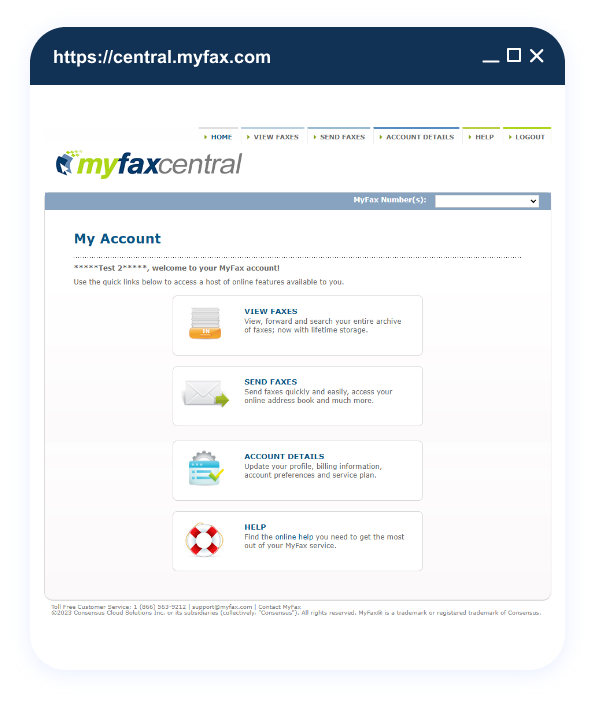How to Find a Fax Number on a Printer
No long-term contracts — cancel anytime!
While email and digital messaging platforms have revolutionized our communication, fax technology continues to hold its ground, primarily in industries such as healthcare, legal, and real estate, in which document security and legal validity are paramount.
Whether you’ve just invested in a new multifunctional printer with fax capability or are working with an existing machine and can’t recall the fax number, this essential information can sometimes be difficult to find. This is especially true when the printer’s user guide is missing or the instructions are wrapped up in tech jargon.
This guide will walk you through how to find a fax number on a printer, which is a straightforward process once you know what to do.
6 Ways to Locate the Fax on a Printer
When you’re wondering, “What is my fax number?” it can be frustrating to learn that there’s no standard method to look up fax numbers.
However, you can try one of the following six ways to search fax numbers. With many modern printers having a fax capability, one of them will probably work for you.
-
1. Check the Printer’s User Manual on Fax Functionality
The user manual that comes with your printer is the first place to look up a fax number. It typically contains detailed instructions on all device functionalities, including how to locate or set up the fax number. If the hard copy is missing, a digital version can usually be found by searching the printer’s model number on the manufacturer’s website. The user manual might also explain how to navigate the printer’s menus or interfaces to find fax settings.
-
2. Access the Printer’s Fax Settings in the Control Panel
Your printer control panel provides access to all its key functionalities, including the fax settings. Here, you can find the option to view, set, or change the fax number. The control panel might include a fax button and a small display on the Wi-Fi printer itself, or it could be a software interface accessed through an internet connection. This method does depend on the model of your printer and its feature set, so it may not be available on all devices.
-
3. Check the Display Screen on the Printer
Some printers have a built-in display screen that provides real-time information about the printer’s status and settings. You might be able to navigate through this screen to locate the fax number. Again, the procedure to do this depends on the printer’s make and model. Often, this information can be found under a “fax settings” or “device information” menu.
-
4. Contact the Manufacturer or Support
When all else fails, contacting your printer’s manufacturer or customer support team is a surefire way to find your fax number. Most manufacturers have a dedicated support line you can call or an online chat feature on their website. Be prepared to provide your printer’s model number, serial number, or other identifying information. Customer service representatives are trained to help with these exact kinds of issues.
-
5. Access the Printer’s Network Settings
Some multifunction printers allow you to access their settings via a network interface, especially those designed for use in an office setting. This usually involves typing the printer’s IP address into a web browser on a computer on the same network. Once you have access, you can navigate to the fax settings to locate the fax number. You may need to use your administrator password to access it. This method requires a printer capable of network connection and some technical know-how.
-
6. Explore the Printer-Specific Website
Finally, many printer manufacturers maintain websites or webpages dedicated specifically to each of their models. By entering your model number on these sites, you can find all sorts of useful information, including tutorials, troubleshooting guides, FAQ sections, and sometimes even community forums in which other users might have asked the same question. In some cases, these sites also have digital copies of the user manual or specific instructions on how to find the fax number for your particular model.
Test and Verify the Found Fax Number
Once you find your fax number, it’s important to verify that it’s correct and working. Here’s a simple step-by-step guide on how to test and confirm your found fax number:
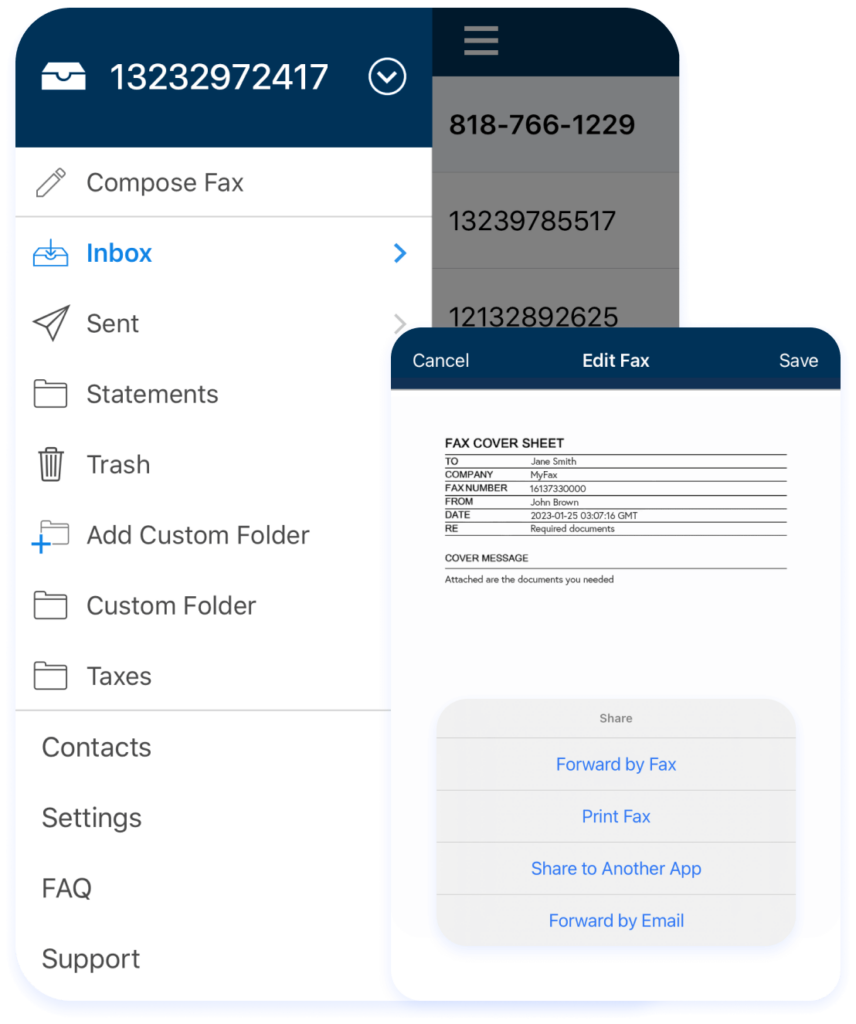
- Create a simple document to send as a test fax. This could be a blank document with a sentence or two like, “This is a test fax.”
- From another fax machine or online fax service, send the test fax to the fax number you have identified for your printer.
- After sending the test fax, wait to see if your printer receives it. Most fax-enabled printers will automatically print incoming faxes, but some may need to be manually set to receive mode, or may store incoming faxes digitally.
- If your printer prints out the test fax you sent, you can be confident that the fax number you found is correct. The received document should match the one you sent, and there should be no errors reported by your printer’s confirmation screen or the device you sent the fax from.
- If the fax doesn’t come through, or if there are errors, then there may be a problem. Check that you entered the fax number correctly when you sent the fax and that your printer is set up correctly to receive faxes. If you’re still having problems, you may need to check with your phone line provider or printer manufacturer to ensure the fax service is set up right.
Technological Advancements for Seamless Fax Communication
If you want to expand your options for sending and receiving faxes from anywhere, use MyFax, one of the leading online fax services. You can use your printer’s fax number while also taking advantage of all the benefits of online faxing. You’ll never have to ask, “What’s my fax number?” again.
An internet faxing service provides all of the integrity and security of faxing while offering many advantages of digital technology. Online faxing allows you to send and receive fax calls from virtually anywhere as long as you have an internet connection. This could be through a web browser or an app on a smartphone or tablet. You can turn any device into a fax device by using fax software. This level of accessibility and mobility is a major upgrade compared to traditional fax machines and printers.
MyFax also offers more robust security features. This includes end-to-end encryption of your faxes to protect sensitive information from being intercepted over the internet and secure storage for your sent and received faxes. Sign up today and discover all the benefits of using MyFax as your complete internet fax solution.